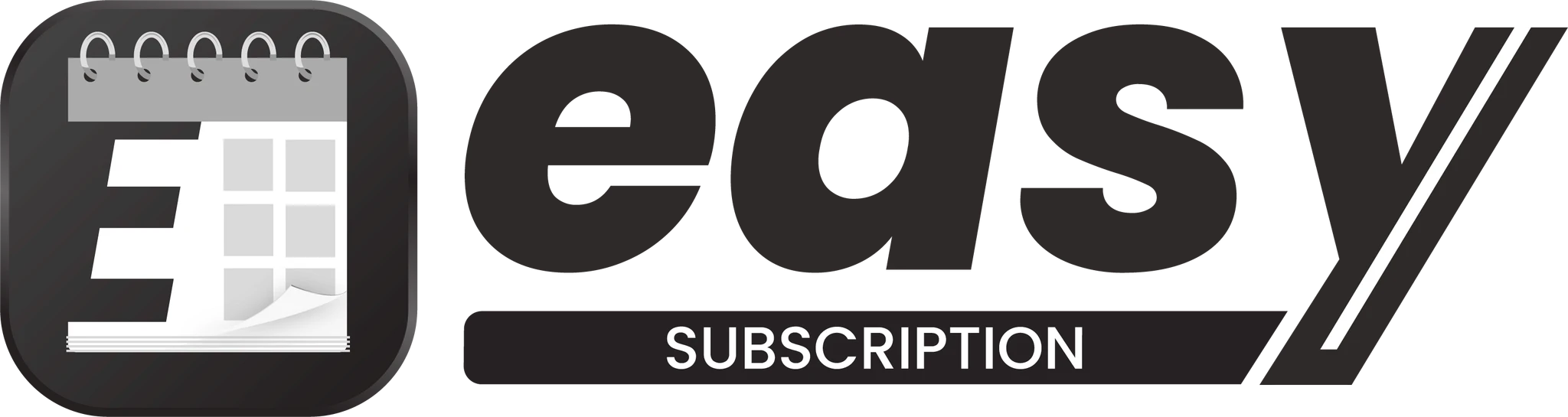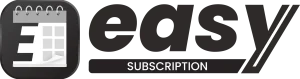Overview
Getting Started
Subscription Management
Customer Portal Management
Notifications Setup
Customizing the Customer Portal for Subscription Management
This guide will help you customize the Customer Portal within the Easy Subscriptions app to provide a seamless experience for your customers. You can allow your customers to manage their subscriptions by enabling options like pausing, resuming, canceling, and skipping orders directly from their dashboard.
Step-by-Step Instructions
1. Access the Easy Subscriptions App:
- Log in to your Shopify dashboard and click on the Apps section.
- Search for the Easy Subscriptions app and click to open it.
2. Navigate to Settings:
- Within the Easy Subscriptions app, locate and click on the Settings option from the app’s menu.
3. Open the Customer Portal Settings:
- In the Settings section, search for the Customer Portal option.
- Click on Customer Portal to access customization options for your customers’ dashboard.
4. Configure Customer Portal Options:
- Pause and Resume Subscriptions:
- Toggle On to allow customers to pause and resume their subscriptions on their own from the Customer Dashboard.
- Subscription Cancellation:
- Toggle On to allow customers to cancel their subscriptions from the Customer Dashboard.
- Set Minimum Number of Orders Before Cancellation: Enter the minimum number of orders a customer must purchase before they are allowed to cancel their subscription. (e.g., Enter 0 if no minimum is required.)
- Skip Next Order:
- Toggle On to allow customers to skip the next subscription order directly from the Customer Dashboard.
5. Save Your Changes:
- After configuring the desired options, click on Save to apply and save your changes.