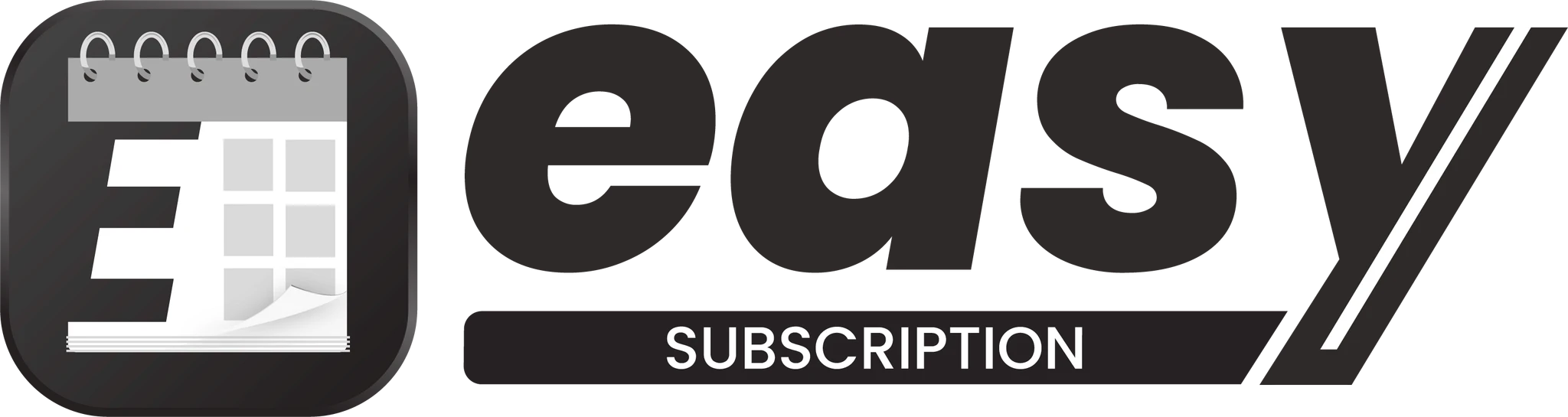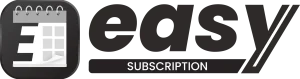Overview
Getting Started
Subscription Management
Customer Portal Management
Notifications Setup
Theme Installation
Overview
Introducing Easy Subscription into your Shopify store is a seamless process that enhances your e-commerce capabilities with subscription services. Below, we’ll guide you through the installation process, ensuring a smooth transition to integrating Easy Subscription with your existing theme.
No-Code Installation
Gone are the days of complex manual code installation. With Easy Subscription, integrating subscription services into your Shopify store is effortless and code-free. Our app seamlessly integrates with your store’s backend, automatically handling all necessary code implementation upon installation.
When you install Easy Subscription, the required code is seamlessly added to your store without any additional steps required from you. Say goodbye to the hassle of manual code installation, as our app takes care of everything for you.
Furthermore, should you decide to uninstall Easy Subscription, rest assured that all associated code will be automatically removed from your store. This ensures a hassle-free experience without the need for manual intervention, allowing you to focus on running your business smoothly.
Changing Positioning of Easy Subscription Content
Whether you want to adjust the positioning of the Subscription Widget or the Account Page section within your Shopify store, Easy Subscription makes it simple to customize the placement of these elements to align with your store’s layout. Follow the steps below to modify the positioning of Easy Subscription content.
Subscription Widget
Step 1: Navigate to Theme Settings:
- Go to your Shopify dashboard and access the Online Store section.
- Select Themes to view your current theme options.
- Click on Customize to enter the theme editor.
Step 2: Locate the Product Template:
- Within the theme editor, find the product template for the products you are offering subscriptions on.
- Look for the Easy Subscription “Purchase Options” block.
Step 3: Move the Widget:
- Hover over the Easy Subscription “Purchase Options” block.
- Click and hold to drag the block to your desired position on the product page.
- Release the mouse button to drop the block in its new location.
Account Page
Step 1: Navigate to Theme Settings:
- Go to your Shopify dashboard and access the Online Store section.
- Select Themes to view your current theme options.
- Click on Customize to enter the theme editor.
Step 2: Locate the Customer Account Template:
- Locate the customer account template within the theme settings.
- Look for the Easy Subscription “Manage Subscriptions” block.
Step 3: Move the Manage Subscriptions Block:
- Hover over the block to reveal the move option.
Note: You can only move the button to the very top or bottom of the page due to Shopify’s restriction on treating the whole default account page content as a single element. Any third party content can only be placed above or below the page. In case you are not satisfied with the positioning, you can reach out to our support team and we will add our code manually within your theme files at your desired location. - Click and drag the block to your desired position, either above or below the account page element.
- Release the mouse button to place the block in its new location.
Enjoy the convenience and simplicity of Easy Subscription without the complexity of manual code installation or removal. If you have any questions or encounter any issues during the installation process, our dedicated support team is here to assist you every step of the way. Feel free to reach out for prompt assistance tailored to your needs.