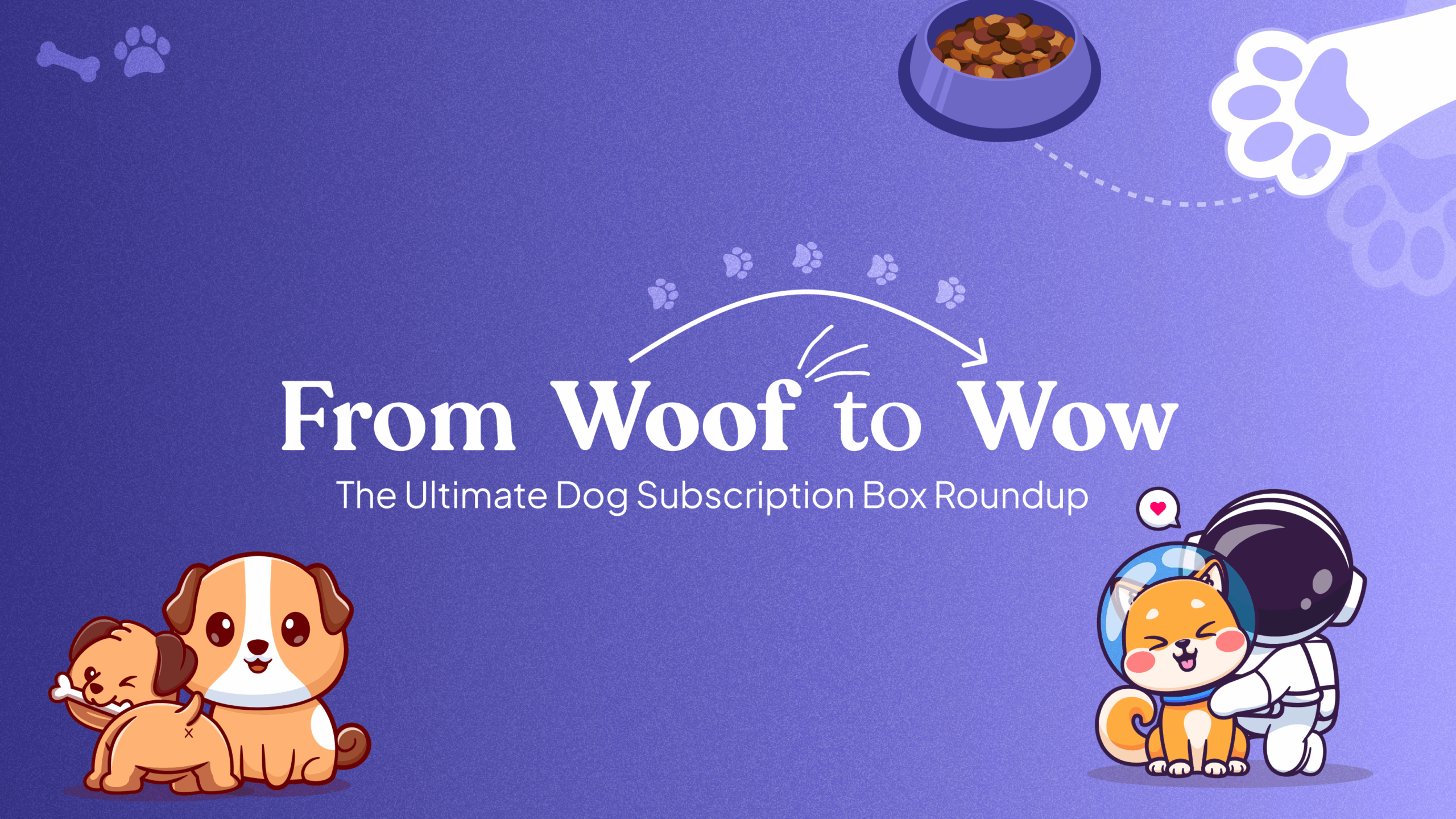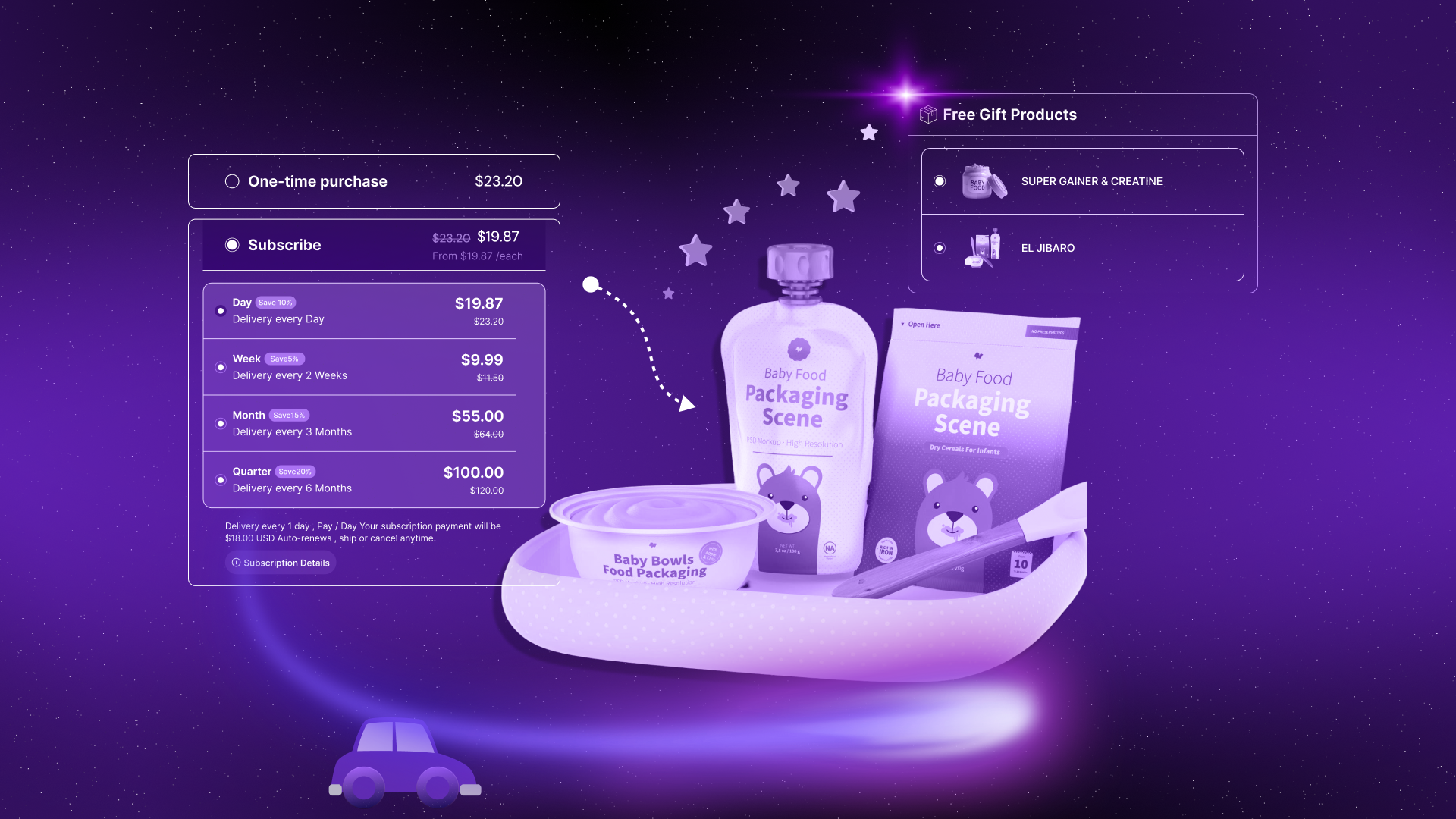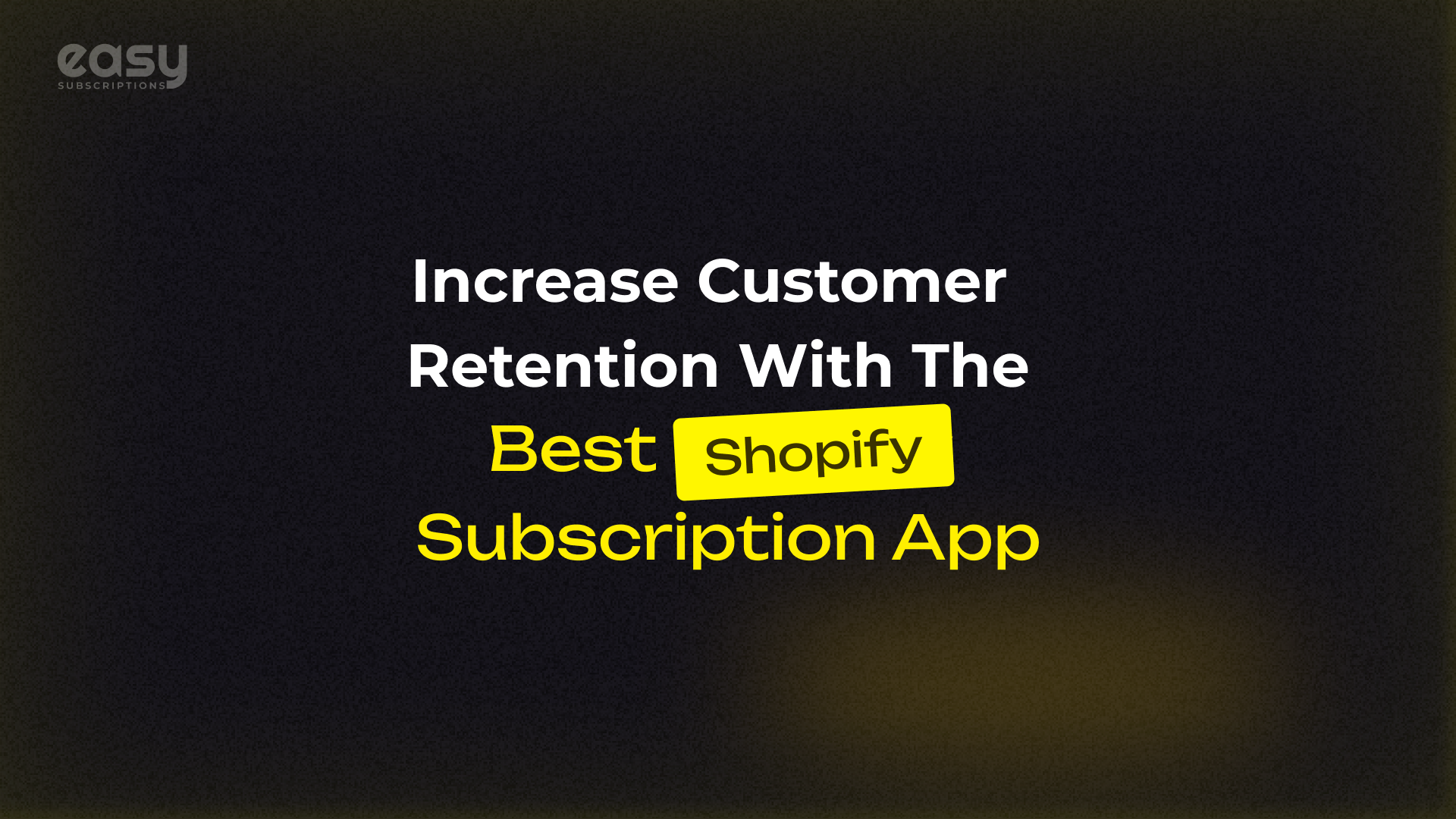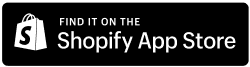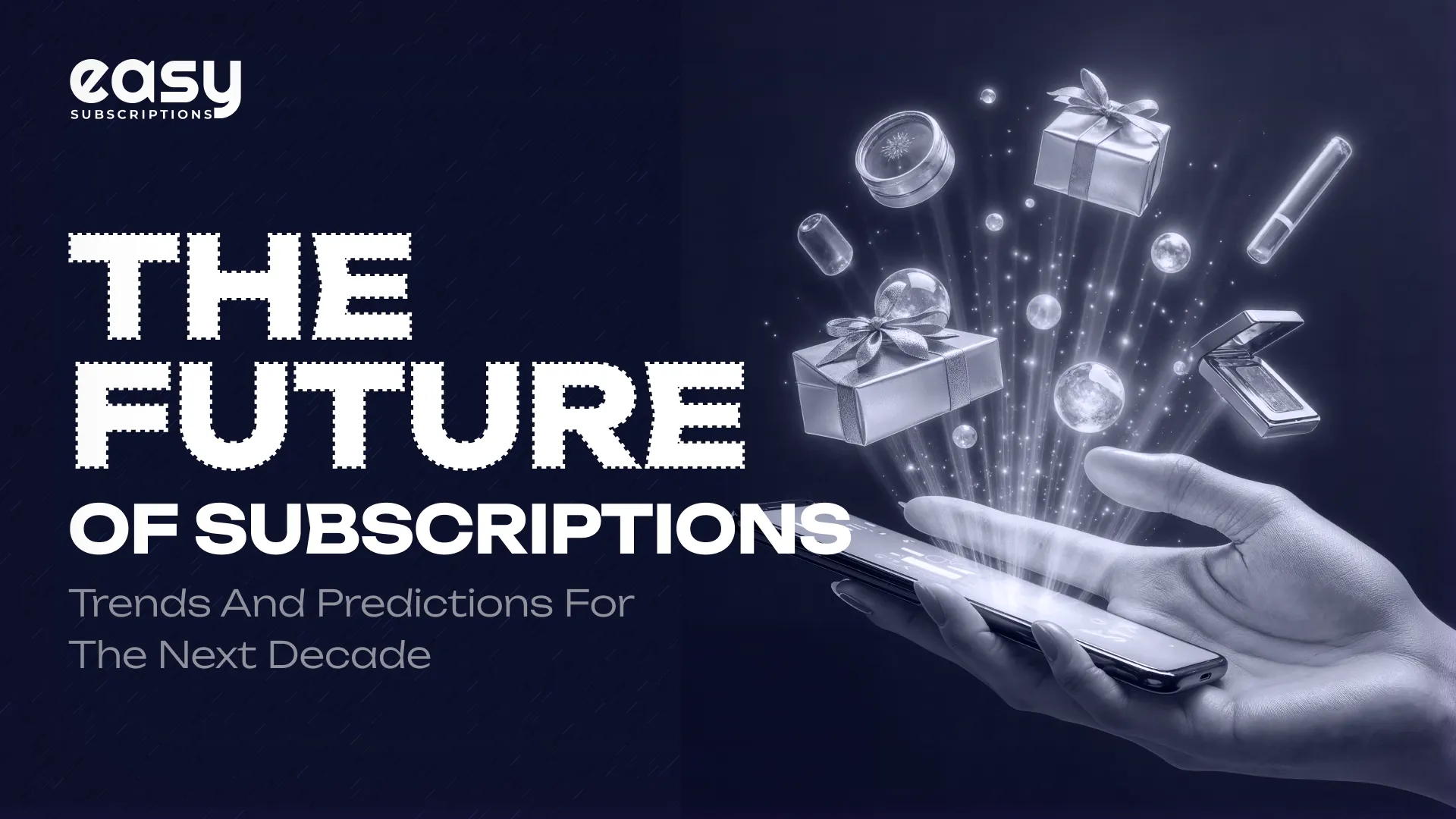
The Future of Subscriptions: Trends and Predictions for the Next Decade
Published On: July 11, 2023 - 3 min read
Introduction:
In recent years, subscription-based business models have experienced a meteoric rise across various industries. From streaming services to meal kits, subscriptions have become a popular way for companies to engage customers, build long-term relationships, and generate consistent revenue streams. As we look ahead to the next decade, it is essential to analyze the trends and make predictions about the future of subscriptions. In this blog post, we will explore key developments and provide a compelling case study/example to illustrate these trends.
Personalized Subscriptions:
One of the most prominent trends we expect to see in the future of subscriptions is a shift towards personalization. As consumers seek more tailored experiences, companies will strive to offer subscriptions that align with individual preferences and needs. For instance, beauty brands like Birchbox and Sephora already provide personalized subscription boxes, curating products based on customers’ specific tastes and preferences. This trend will likely expand to other sectors, such as clothing, food, and fitness, where personalized subscriptions can enhance customer satisfaction and loyalty.
Case Study:
Stitch Fix
Stitch Fix, an online personal styling service, exemplifies the power of personalized subscriptions. Customers fill out a detailed style profile, and an algorithm matches them with a personal stylist who curates a box of clothing and accessories. This blend of data-driven recommendations and human expertise has propelled Stitch Fix’s success. By combining personalization and convenience, Stitch Fix has revolutionized the way people shop for clothing and has gained a devoted customer base.
Bundled Subscriptions:
As the subscription market continues to grow, consumers are increasingly faced with subscription fatigue. To combat this, companies are exploring the concept of bundled subscriptions, where multiple services or products are combined into a single subscription package. Bundled subscriptions offer convenience and value to customers while allowing businesses to cross-promote their offerings and differentiate themselves from competitors.
Case Study: Apple One
Apple’s introduction of Apple One exemplifies the bundled subscription trend. Apple One combines several of the company’s services, including Apple Music, Apple TV+, Apple Arcade, iCloud storage, and more, into a single subscription at a reduced price compared to subscribing to each service individually. By bundling their services, Apple enhances the overall customer experience and incentivizes users to engage with multiple offerings within their ecosystem.
Sustainability and Circular Economy:
As environmental concerns grow, subscription-based models have the potential to support sustainability efforts and contribute to the circular economy. With a focus on reducing waste and promoting reuse, subscription services can provide consumers with access to products without the need for ownership. This model encourages sharing, recycling, and reducing the production of single-use items.
Case Study:
Rent the Runway
Rent the Runway, a fashion rental subscription service, is an excellent example of sustainability in action. By allowing customers to rent designer clothing and accessories, Rent the Runway promotes a circular economy, reducing the environmental impact of fashion consumption. Customers can enjoy the latest trends without contributing to the wasteful “fast fashion” cycle, ultimately reducing textile waste and carbon emissions.
Conclusion:
The future of subscriptions is set to be dynamic and transformative. Personalization, bundled subscriptions, and sustainability will shape the subscription landscape in the next decade. By leveraging these trends, businesses can create innovative and customer-centric subscription models that foster long-term relationships, enhance customer satisfaction, and drive revenue growth. As we move forward, it is crucial for companies to stay ahead of these trends and adapt their strategies to meet the evolving needs and expectations of their subscribers.
Remember, the future of subscriptions lies in providing unique, tailored experiences, offering value through bundled offerings, and aligning with sustainability goals. By embracing these trends, businesses can position themselves as pioneers in the subscription economy and create lasting success in the years to come.