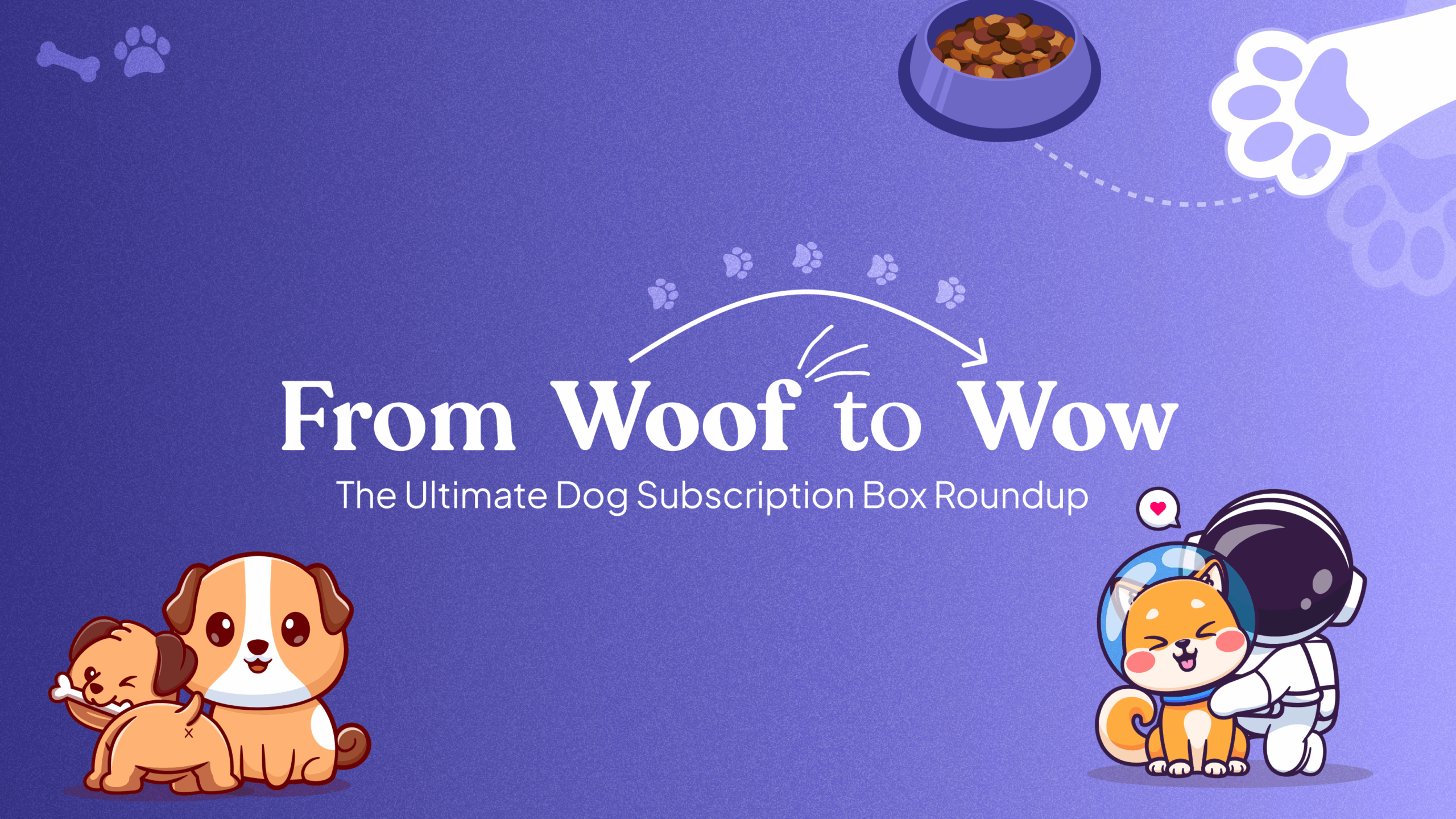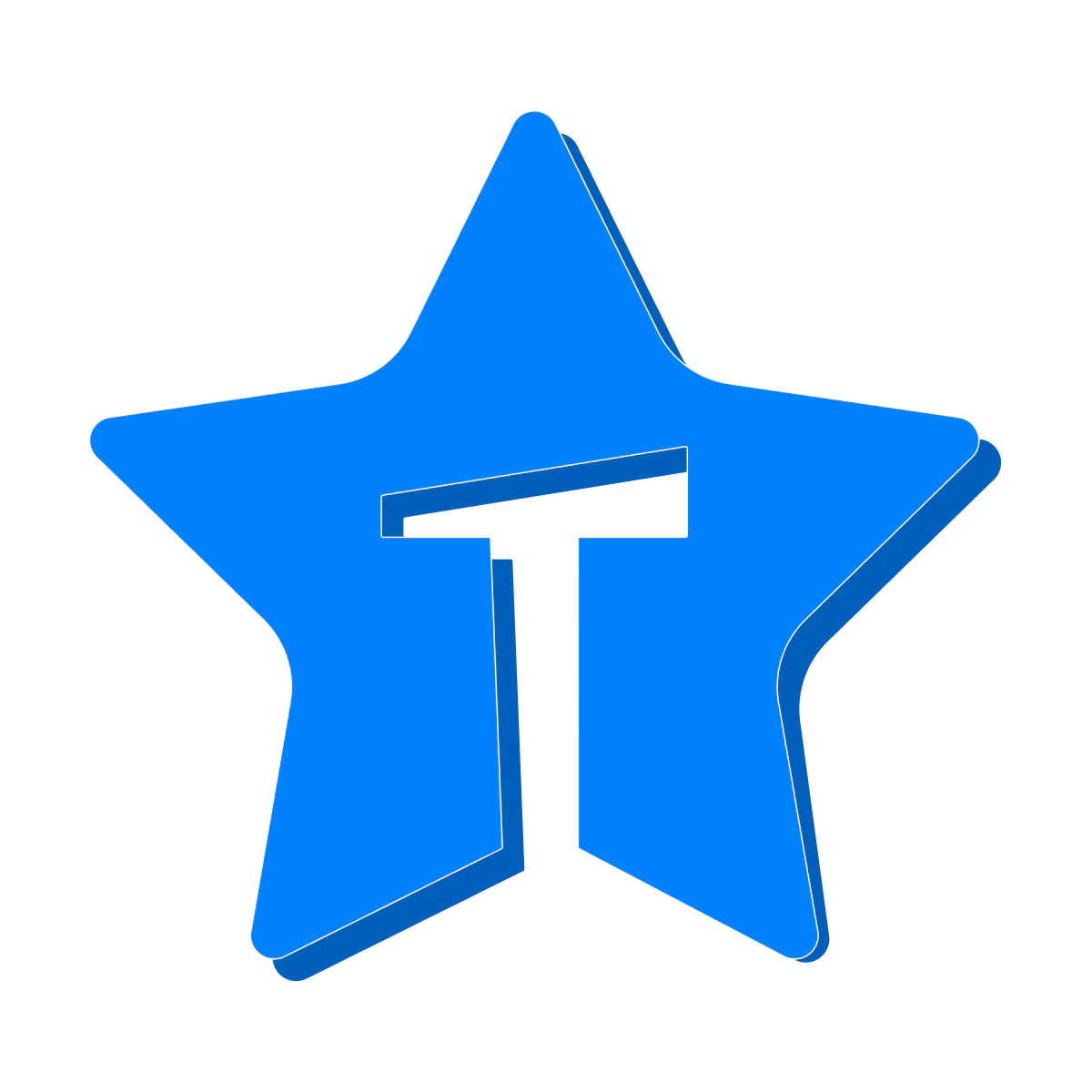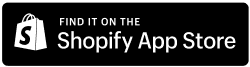Overview
Email communication plays a crucial role in maintaining a seamless and personalized subscription experience for both merchants and customers. Easy Subscription allows merchants to customize various email notifications to align with their brand identity and enhance customer engagement. Here’s how you can customize your email notifications:
Step 1: Accessing Notification Settings:
- Navigate to the ‘Settings’ option from the Menu in your Easy Subscription dashboard.
- Within the settings, locate and click on the “Notifications” option.
Step 2: Modifying Order Confirmation Notification Settings:
- Click on the 1st edit option to modify order confirmation notification settings.
- Customize sender name, email, subject, and email template according to your preferences.
- Save your modifications.
Step 3: Modifying Subscription Status Change Notification Settings:
- Follow the same instructions as above to locate and modify sender details and email subject.
- Customize the email template as desired.
- Save your modifications.
Step 4: Modifying Skip Subscription Billing Notification Settings:
- Repeat the steps mentioned above to locate and modify sender details and subject for skip subscription billing notifications.
- Customize the email template according to your preferences.
- Save your modifications.
Step 5: Preview and Testing: To preview the changes, utilize the “Send a Test Email” option or the “Preview” button.