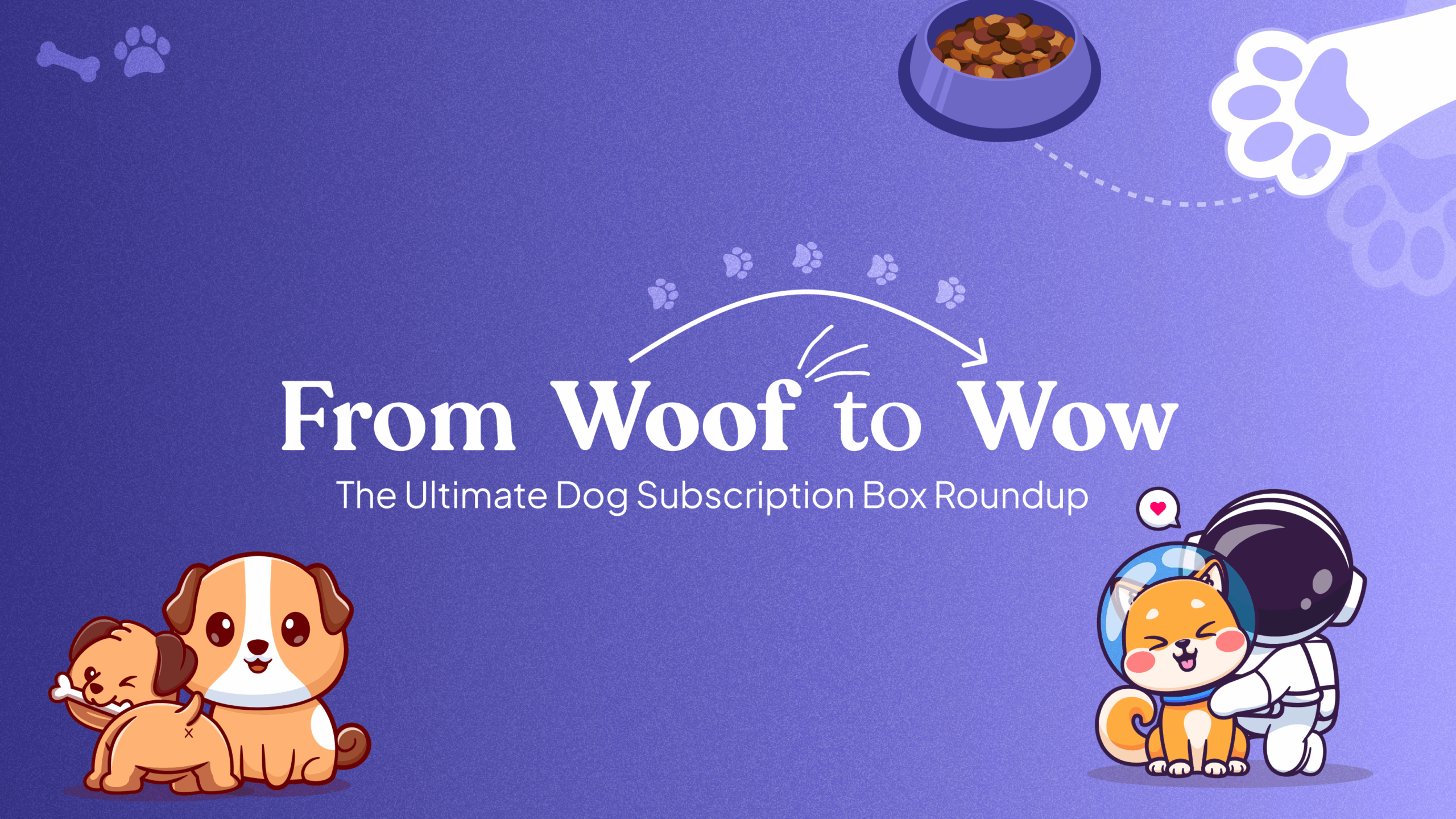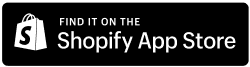Overview
The Easy Subscriptions app allows you to customize the appearance and functionality of your subscription widget to enhance the customer experience. This guide will walk you through the steps to access the app, navigate to the settings, and customize your widget.
Step-by-Step Instructions
- Access the Easy Subscriptions App:
- Log in to your Shopify dashboard and click on the Apps section.
- Search for the Easy Subscriptions app and click to open it.
- Navigate to Settings:
- In the Easy Subscriptions app, locate the Settings option and click on it.
- Customize Widget:
- Within the Settings section, find the Widget Customization option.
- Choose from different styles to customize how you want to display your widget on your store. This allows you to align the widget with your brand’s aesthetics and enhance visibility for your customers.
- Set Subscription Details:
- Under the Subscription Details section, you can set up rules regarding subscription management.
- Specify that customers can cancel their subscriptions anytime after fulfilling the minimum purchase requirement you’ve established.
- Save Your Changes:
- After customizing the widget and setting the subscription details, click on Save to apply your changes.
Example Configuration:
- Widget Style: Choose from the available styles (e.g., Minimal, Bold, Classic).
- Cancellation Policy: Customers can cancel their subscriptions after fulfilling the minimum purchase requirement.
By following these steps, you can effectively customize your subscription widget to fit your store’s branding while ensuring that your subscription policies are clearly communicated to your customers. This enhances user experience and can help improve customer retention.