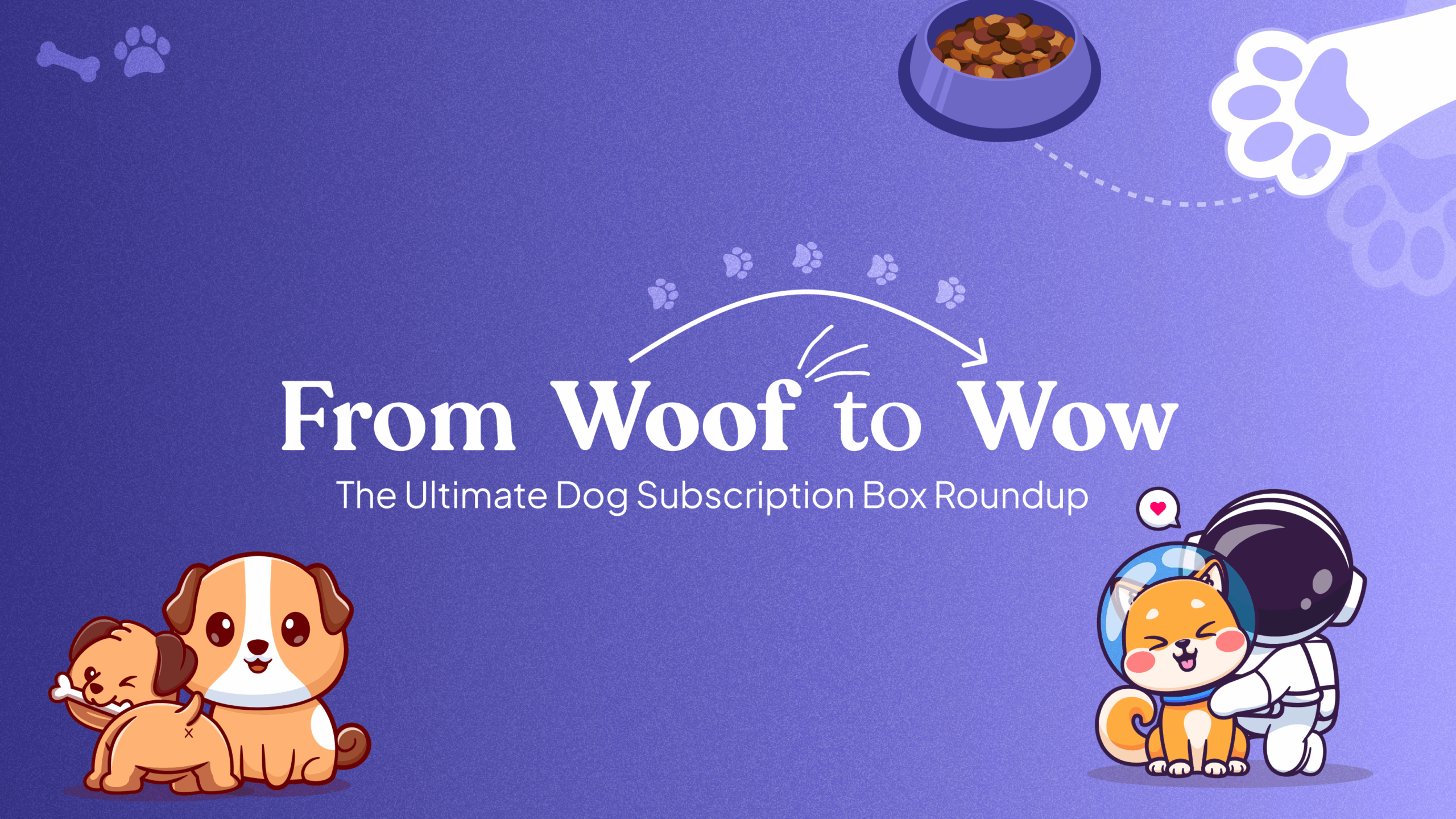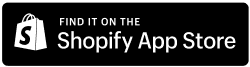Getting Started
Overview Introducing Easy Subscription into...
Overview Efficiently managing subscription contracts...
Overview Embark on your journey...
Overview Easy Subscription offers two...
Overview Testing the customer journey...
Overview Effective customer management is...
Subscription Management
Overview Offering customers the ability...
Overview Allowing customers to swap...
Overview This guide will walk...
Overview Empowering customers to manage...
Customer Portal Management
Overview Enabling customer login functionality...
Overview In Easy Subscription, merchants...
Overview Easy Subscription empowers customers...
Overview Easy Subscription understands that...
Overview The Customer Portal in...
Overview This guide will help...
Features
Overview The Products for Swapping...
Overview The Fallback Product feature...
Overview Dunning management is a...
Overview With the Dynamic Bundles...
Overview The Fixed Bundle feature...
Overview The Auto Product Price...
Overview The Cancellation Management feature...
Overview The Language feature in...
Overview This guide will help...
Notifications & Email Customization
Overview Email communication plays a...
Overview This guide will help...
Overview This migration process helps...
Migration
Overview The migration process allows...
Overview This migration process helps...
Overview This migration guide assists...
Overview This migration guide is...
Analytics
Overview The Analytics section of...
Getting in Touch with Us
Overview At Easy Subscription, we...
Supported Payment Gateways for Subscriptions
Shopify Payments Recommended for most...