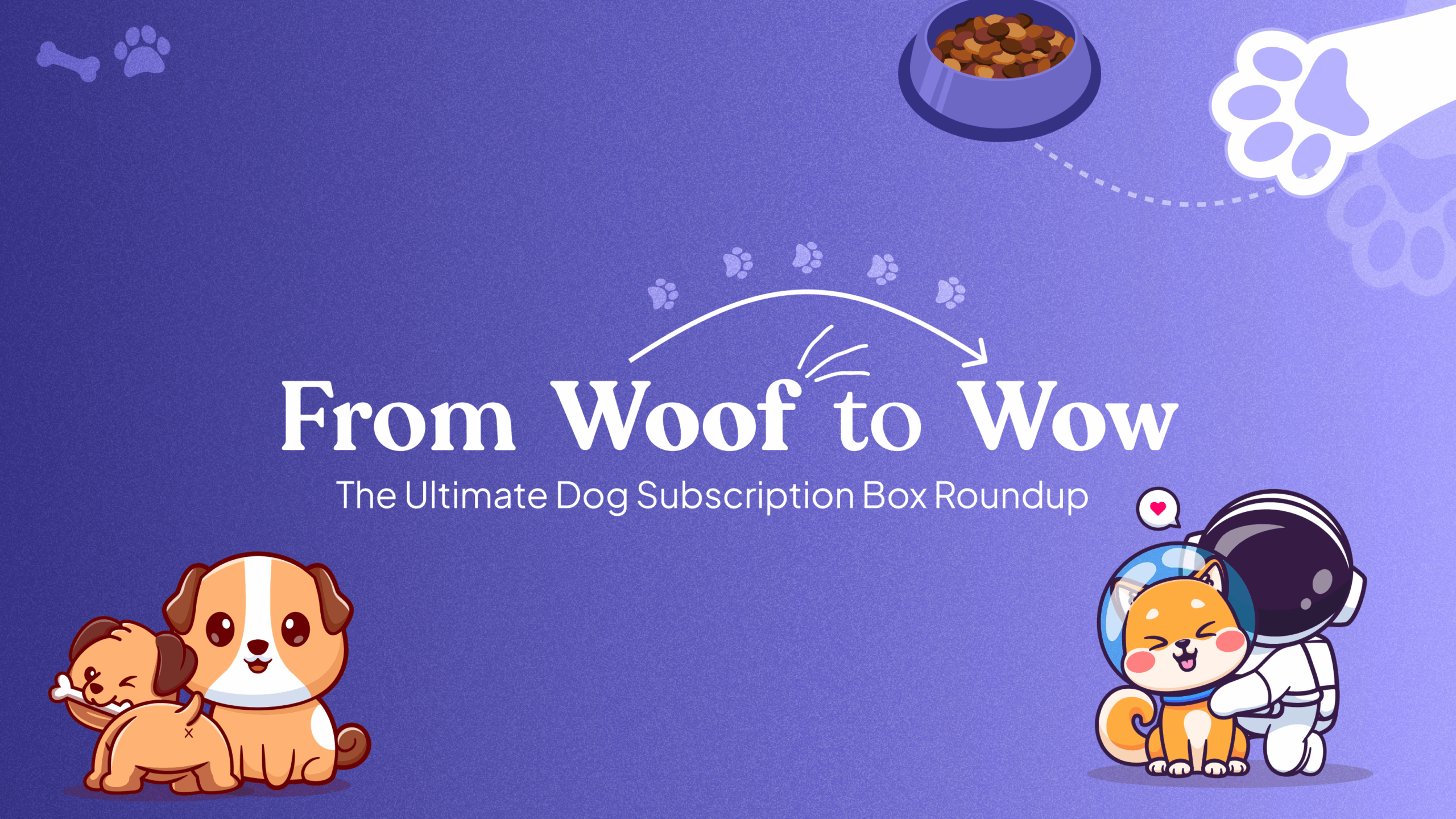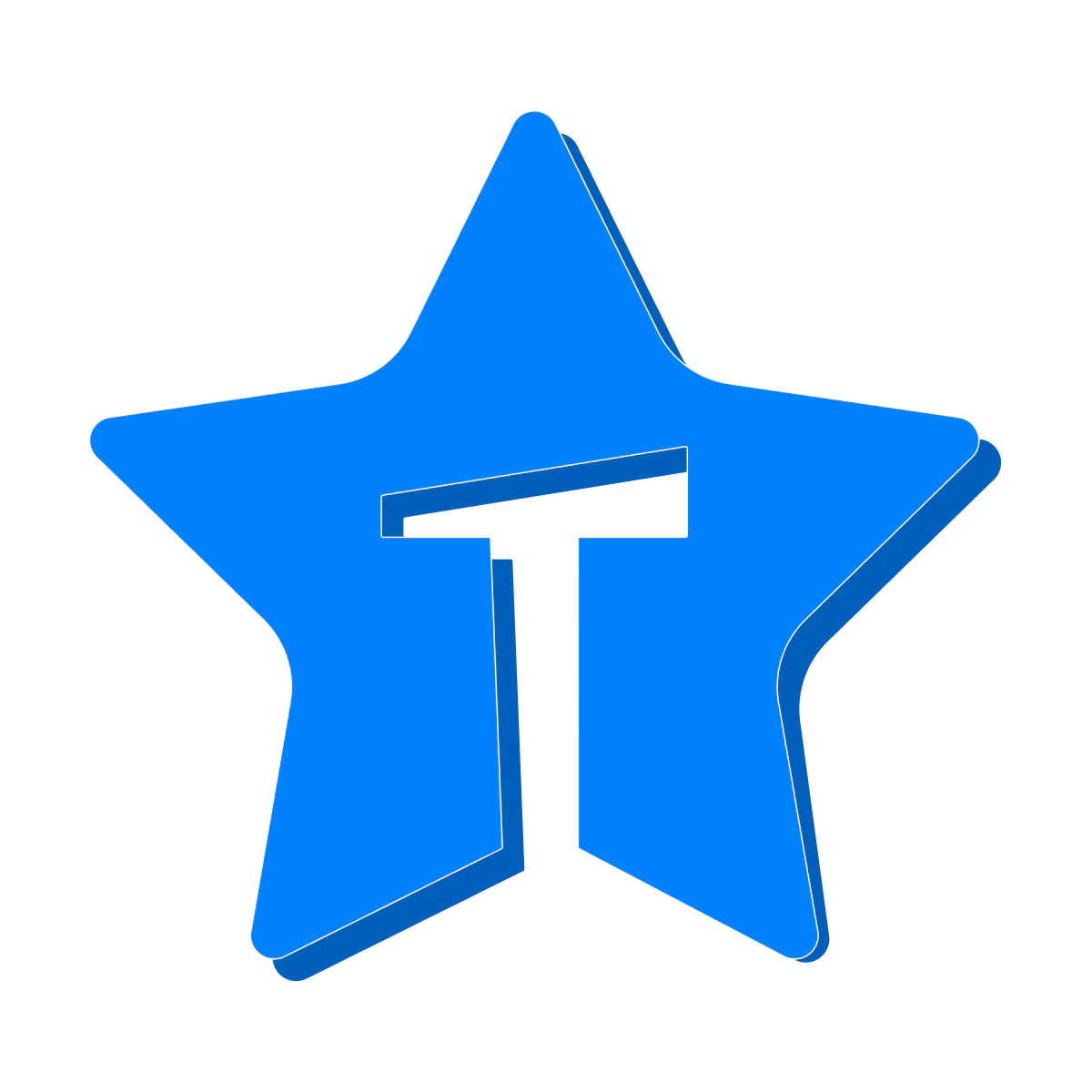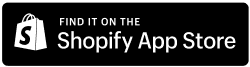Overview
The Fixed Bundle feature in the Easy Subscriptions app allows you to offer a set collection of products to customers at a fixed price. Unlike dynamic bundles, customers cannot choose or swap products in a fixed bundle, ensuring that all included products remain constant.
Step-by-Step Instructions
- Access the Easy Subscriptions App:
- Log in to your Shopify dashboard.
- Click on Apps and search for Easy Subscriptions.
- Open the Easy Subscriptions app.
- Navigate to Bundles:
- Once inside the app, go to the Bundles section.
- Click on Create Bundle to start setting up your bundle.
- Create a New Fixed Bundle:
- In the Bundle Name field, enter a name for your bundle (e.g., “Winter Essentials Bundle”).
- Select Fixed Bundle. This option ensures that customers cannot choose or modify the products in the bundle.
- Add Products to the Bundle:
- In the Step Products section, click Add Products.
- Select the products you want to include in the fixed bundle. These will be the items customers receive when purchasing the bundle.
- Set Bundle Tags (Optional):
- If needed, add any tags in the Bundle Tags field (e.g., “Winter Collection”). Tags help organize and categorize your bundle within the app.
- Set the Bundle Price:
- In the Bundle Price section, enter the price you’d like to offer for the fixed bundle. This is the total price customers will pay for the entire bundle of products.
- You can specify a Fixed Price (e.g., “100 USD”).
- Save the Bundle:
- Once you’ve configured all the options and added the products, click Save to create the fixed bundle.
- The bundle will now be available for customers to purchase as a set.
Key Details for Fixed Bundles:
- Fixed Bundle: Customers cannot modify the products in this bundle; they will receive all the products pre-selected by you.
- Fixed Price: Offer a fixed price for the entire bundle, regardless of the individual product prices.
- Bundle Tags: Use tags to help manage and organize your bundles within the app.