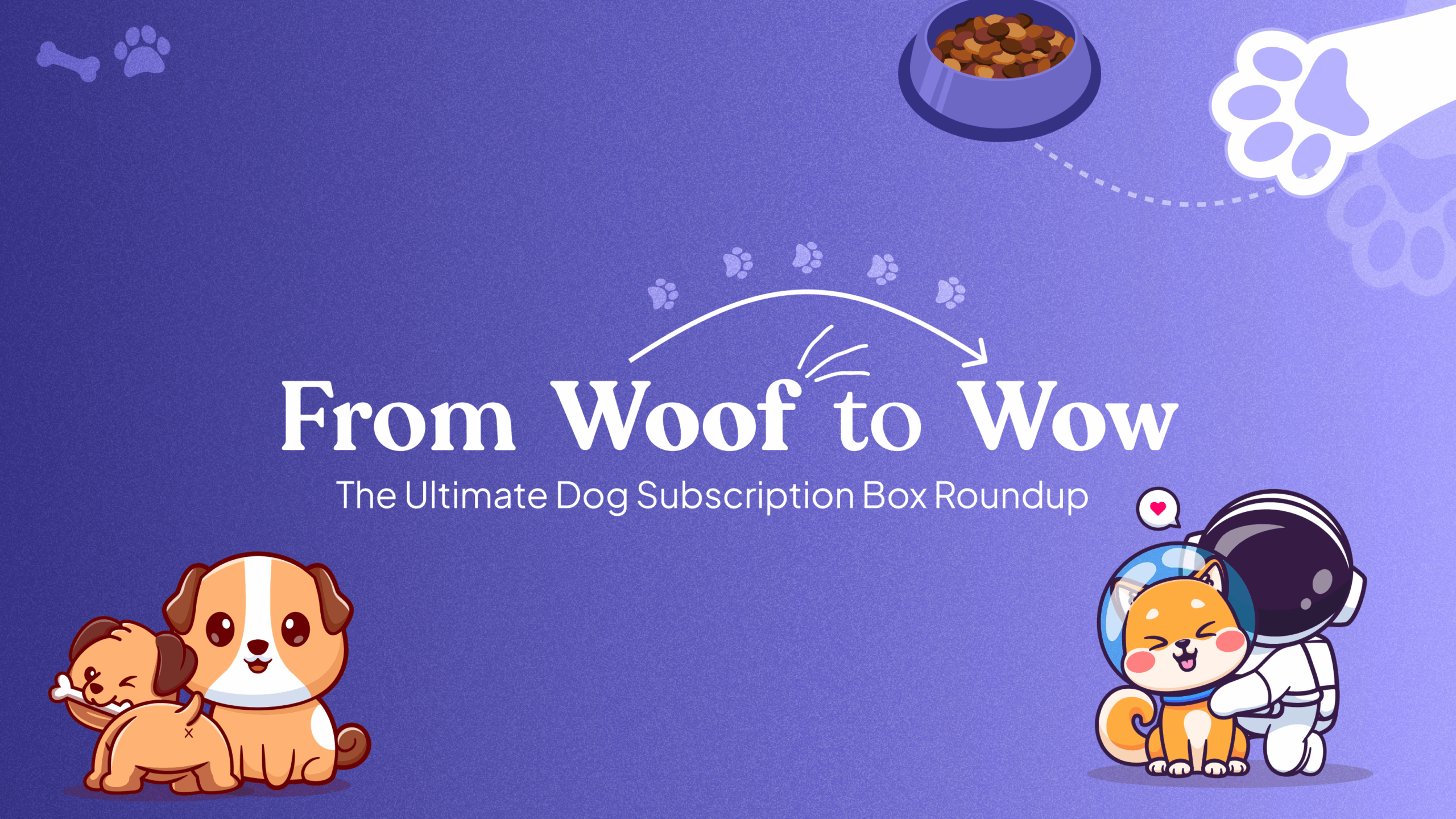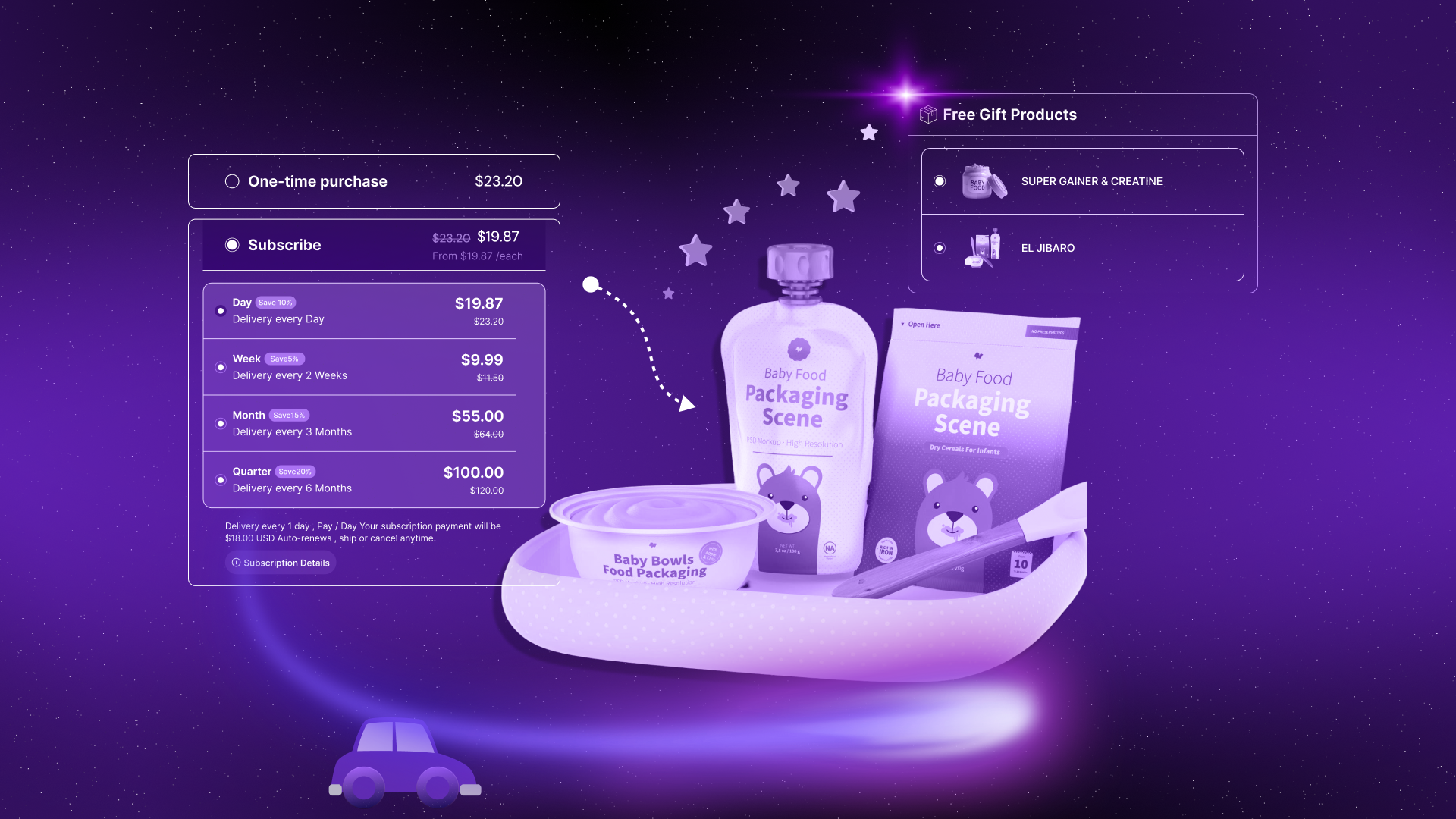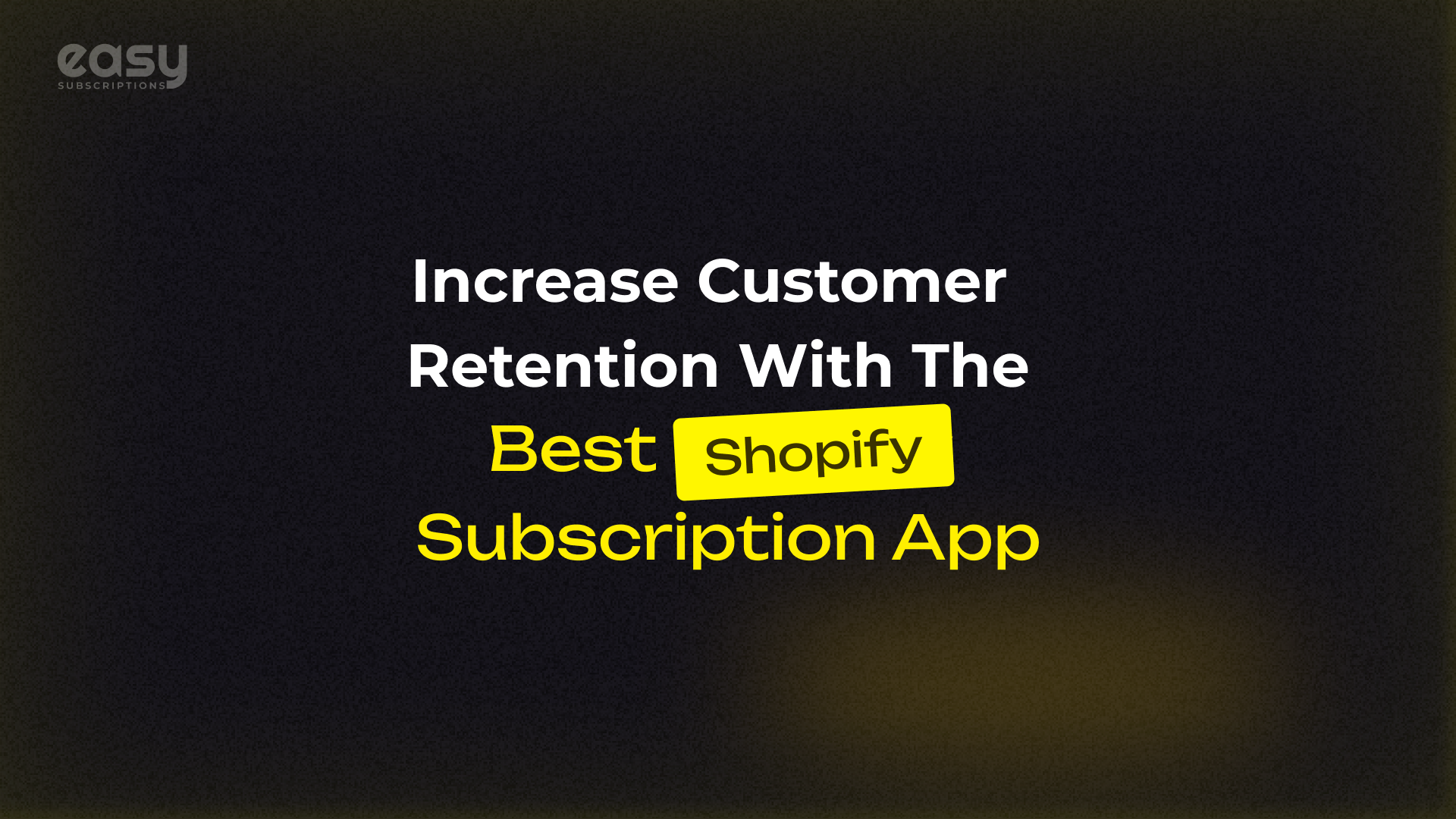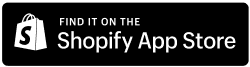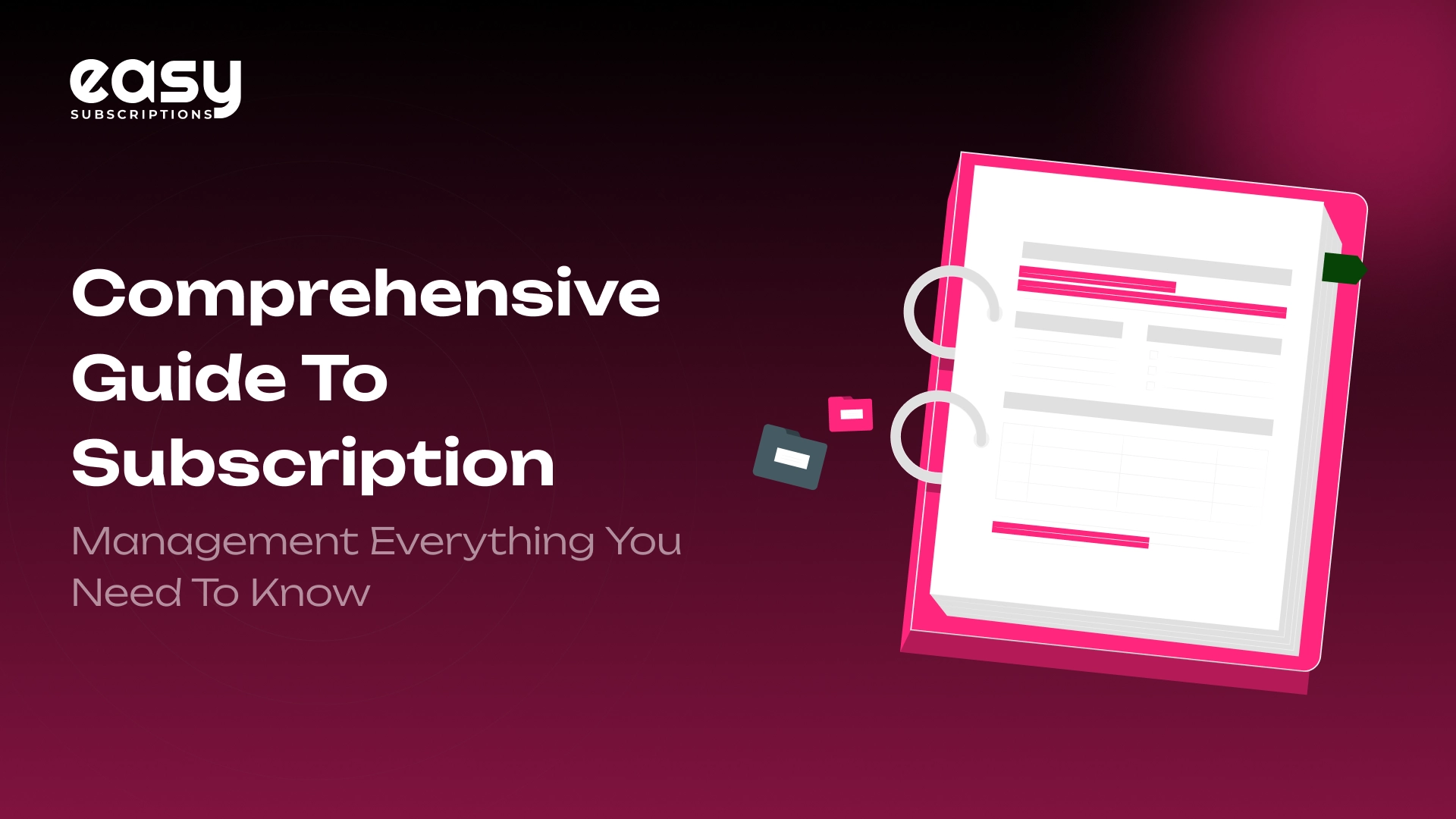
Comprehensive Guide to Subscription Management: Everything You Need to Know
Published On: August 21, 2024 - 7 min read
Introduction to Subscription Management
As the digital age is becoming more and more advanced, more businesses are shifting to subscription-based models. Whether it’s streaming services, the food industry, or software services, subscriptions-model offers customers an easy and predictable way to obtain what they need. But managing these subscriptions isn’t as simple as it seems. This is where subscription management plays a crucial role, ensuring everything runs smoothly from the moment a customer signs up to when they renew or cancel their subscription.
So, what exactly is subscription management? How does it work, and why is it so important for businesses today? Let’s dive into the world of subscription management and explore everything you need to know.
What is Subscription Management?
Subscription management is the process of managing a customer’s experience with a subscription-based product or service. It includes handling everything from customer sign-up to billing, support, and renewals. The aim is to create a seamless experience that keeps customers happy and reduces the chances of them cancelling their subscriptions.
But subscription management isn’t just about billing customers regularly. It’s about managing the entire customer journey. Here’s what it involves:
- Onboarding and Activation: This is when customers first sign up and start using the service. A smooth onboarding process is key to keeping them satisfied and encouraging long-term use.
- Billing and Invoicing: Managing recurring payments is an important part of subscription management. It includes handling various billing cycles (monthly, quarterly, annually), applying discounts, managing partial charges, and ensuring everything complies with billing rules.
- Customer Support and Service Management: Ongoing support is crucial for maintaining customer satisfaction. This includes handling requests for plan changes, upgrades, downgrades, and cancellations.
- Data Management and Analytics: Successful subscription management involves collecting and analysing customer data to track behaviour, understand usage patterns, and identify opportunities for upselling or cross-selling.
- Compliance and Revenue Recognition: Subscription businesses must follow specific accounting rules, such as ASC 606 and IFRS 15, for revenue recognition. Proper compliance ensures accurate financial reporting and avoids legal issues.
The Evolution of Subscription Management
Subscription models have been around for a long time—think magazine subscriptions or utility services. However, with the rise of the internet and digital technologies, subscription management has evolved dramatically. Today, businesses can offer a wide range of products and services through subscription models, thanks to advancements in technology.
Several factors have driven the evolution of subscription management:
- Technological Advancements: Modern subscription management tools use advanced technologies like artificial intelligence (AI) and big data to automate processes, personalise customer experiences, and optimise revenue.
- Changing Consumer Behaviour: Nowadays, consumers prefer the convenience and flexibility of subscription services. They like accessing products and services without the need for upfront ownership and enjoy the ability to customise their subscriptions.
- Shift to a Service-Based Economy: The global economy is increasingly moving from a product-based to a service-based model. This shift has led to a boom in subscription-based businesses across various industries, from software and entertainment to health and fitness.
The Role of Subscription Management Solutions
Managing subscriptions becomes more complex, especially as your business grows. That’s why many companies rely on specialised subscription management solutions. These tools integrate with your existing systems, like CRM (Customer Relationship Management) and ERP (Enterprise Resource Planning), to provide a single platform for handling all aspects of subscription management.
Here are some key features of subscription management solutions:
- Automated Billing and Invoicing: Automation simplifies billing by generating invoices, processing payments, and managing partial charges automatically. This reduces the risk of errors and ensures payments are collected on time.
- CRM Integration: Integrating subscription management with your CRM allows you to track customer interactions, manage support requests, and personalise communication, all of which enhance the customer experience.
- Analytics and Reporting: Subscription management tools offer powerful analytics and reporting features to help you monitor key metrics like churn rate, customer lifetime value (CLTV), and monthly recurring revenue (MRR). These insights help you make data-driven decisions.
- Revenue Recognition and Compliance: These solutions help ensure compliance with accounting standards like ASC 606 and IFRS 15, automating revenue recognition and ensuring accurate financial reporting.
- Customizable Plans and Pricing: Subscription management solutions let you offer customizable subscription plans that cater to different customer segments, helping you attract a broader audience and increase customer satisfaction.
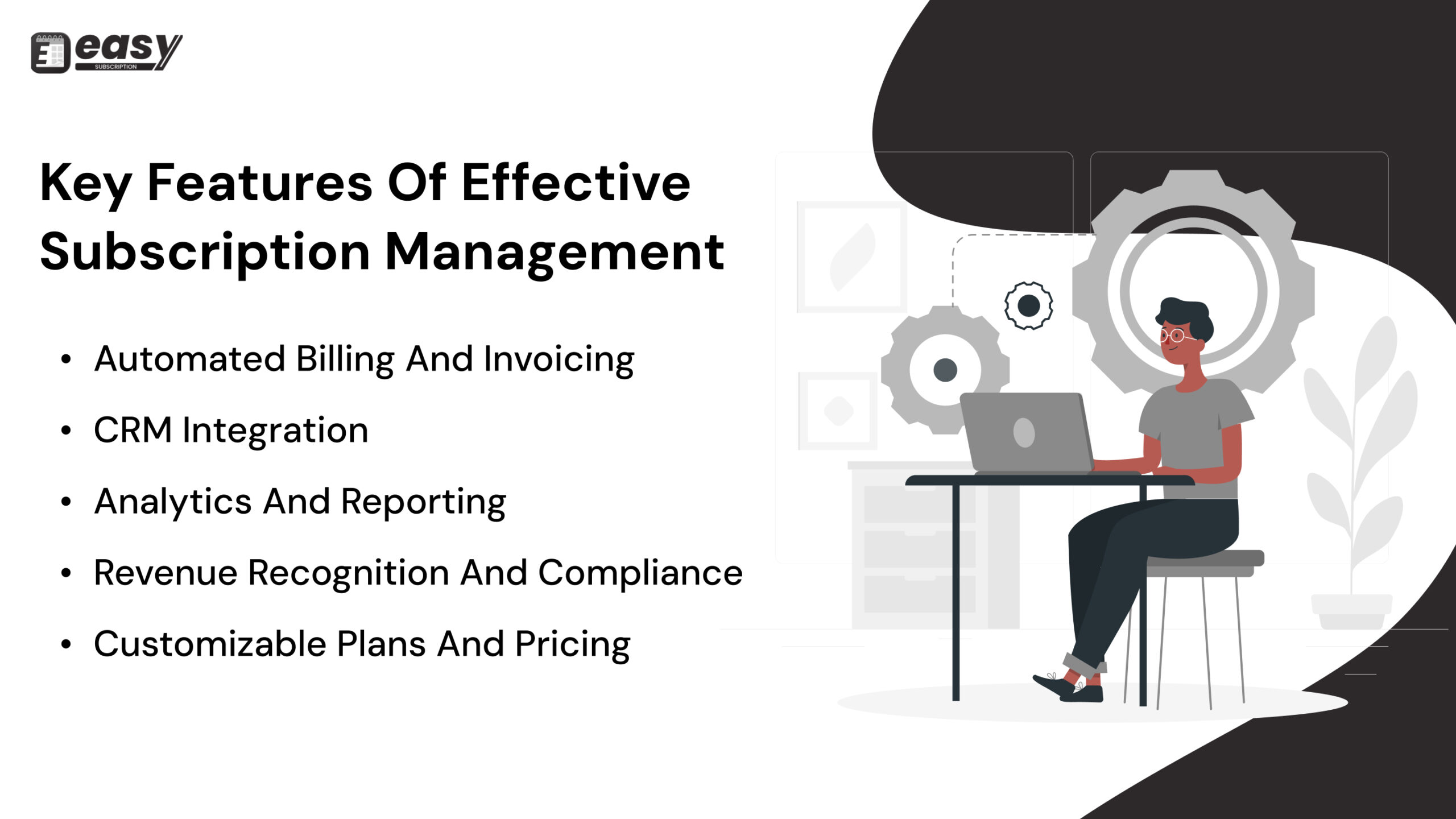
Subscription Pricing Models
Pricing is a crucial part of subscription management. Unlike traditional models where customers pay once, subscription pricing involves recurring charges. This can be done monthly, quarterly, annually, or at other intervals, depending on what works best for your business and customers.
Here are some common subscription pricing models:
- Flat-Rate Pricing: Customers pay a fixed amount regularly (like monthly or yearly) for access to your product or service. It’s simple and easy to understand, making it popular with both businesses and customers.
- Usage-Based Pricing: Also known as pay-as-you-go, this model charges customers based on how much they use the service. It’s common in industries like telecommunications and cloud computing, where usage can vary greatly among customers.
- Tiered Pricing: Businesses offer multiple subscription tiers, each with different features and prices. Customers can choose the one that best suits their needs, allowing for more flexibility.
- Freemium Model: This model offers a basic version of the product or service for free, with the option to upgrade to a premium version with additional features. It’s widely used in the software industry to attract users and convert them into paying customers.
- Hybrid Pricing: Some businesses combine different models to create a pricing structure that maximises revenue and appeals to various customer segments.
Advantages of Subscription Pricing
Subscription pricing offers several benefits for both businesses and customers:
- Lower Cost Barriers: Subscription pricing lowers the upfront cost, making it easier for customers to access your product or service. This is especially beneficial for high-cost items like software.
- Increased Revenue Predictability: Recurring payments create a steady income stream, allowing businesses to forecast revenue more accurately. This predictability is valuable for budgeting and financial planning.
- Enhanced Customer Relationships: Subscriptions foster ongoing relationships with customers, leading to higher retention and loyalty. By providing continuous value, businesses can reduce churn and increase customer lifetime value.
- Opportunities for Upselling and Cross-Selling: Subscription models offer chances to upsell additional features or cross-sell related products, increasing both revenue and customer satisfaction.
Challenges in Subscription Management
Challenges in Subscription Management
While subscription management offers numerous benefits, it also presents several challenges. Managing subscriptions can be complex, particularly for businesses with a large and diverse customer base. Without the right technology, manual management can lead to billing errors and fulfilment issues. Ensuring accurate data integration is crucial; all customer interactions and changes in subscription status must be correctly reflected in your ERP system to avoid customer dissatisfaction and financial inaccuracies. Additionally, subscription-based businesses must adhere to specific accounting standards for compliance and revenue recognition, which can complicate reporting and, if not followed correctly, lead to legal issues and penalties. Finally, managing customer churn is a constant challenge, as high churn rates can destabilise recurring revenue and reduce overall profitability.
Best Practices for Effective Subscription Management
To manage subscriptions effectively and maximise customer lifetime value, businesses should follow these best practices:
- Implement Robust Subscription Management Software: Invest in a subscription management solution that integrates with your CRM and ERP systems. This will automate key processes, reduce errors, and provide valuable insights into customer behaviour.
- Focus on Customer Experience: Ensure that the customer experience is seamless at every touchpoint, from onboarding to support. Personalise communication, offer flexible pricing options, and make it easy for customers to manage their subscriptions.
- Monitor Key Metrics: Track important metrics like MRR, churn rate, and CLTV. Use this data to spot trends, optimise pricing strategies, and make informed decisions about your products.
- Stay Compliant: Ensure your subscription management practices comply with relevant accounting standards and regulations. Regularly review and update your processes to stay aligned with best practices and legal requirements.
- Continuously Improve: Subscription management is an ongoing process. Continuously gather customer feedback, analyse data, and make improvements to your subscription offerings.
Latest Trends in Subscription Management
- Personalization: Customers now expect personalised experiences. Subscription management tools that leverage AI and machine learning can help businesses offer tailored recommendations and customised subscription plans.
- Sustainability: As more consumers become environmentally conscious, businesses are responding by offering eco-friendly subscription options. This could include reducing packaging waste or offering digital alternatives.
- Global Expansion: With the rise of digital subscriptions, businesses are expanding globally. Subscription management solutions that handle multiple currencies, languages, and local regulations are becoming essential.
- Flexible Subscriptions: Consumers are looking for more flexibility in their subscriptions, such as the ability to pause or change their plans easily. Subscription management systems are evolving to meet these needs.
- AI and Automation: Automation continues to play a significant role in subscription management. AI-driven tools can help predict customer behaviour, optimise pricing, and reduce churn by proactively addressing customer needs.
Conclusion
Subscription management is a critical part of modern business, especially in industries where recurring revenue is key. Understanding the Pros and Cons of subscription management including pricing, customer support, and compliance can help you to create a smooth and satisfying customer experience that drives long-term growth.
As the subscription economy grows, businesses that effectively manage their subscriptions will be well-positioned to succeed. By adapting the latest subscription management tools, focusing on the customer experience, and staying up-to-date with the industry’s latest trends, you can build a subscription business that succeeds in the digital age.