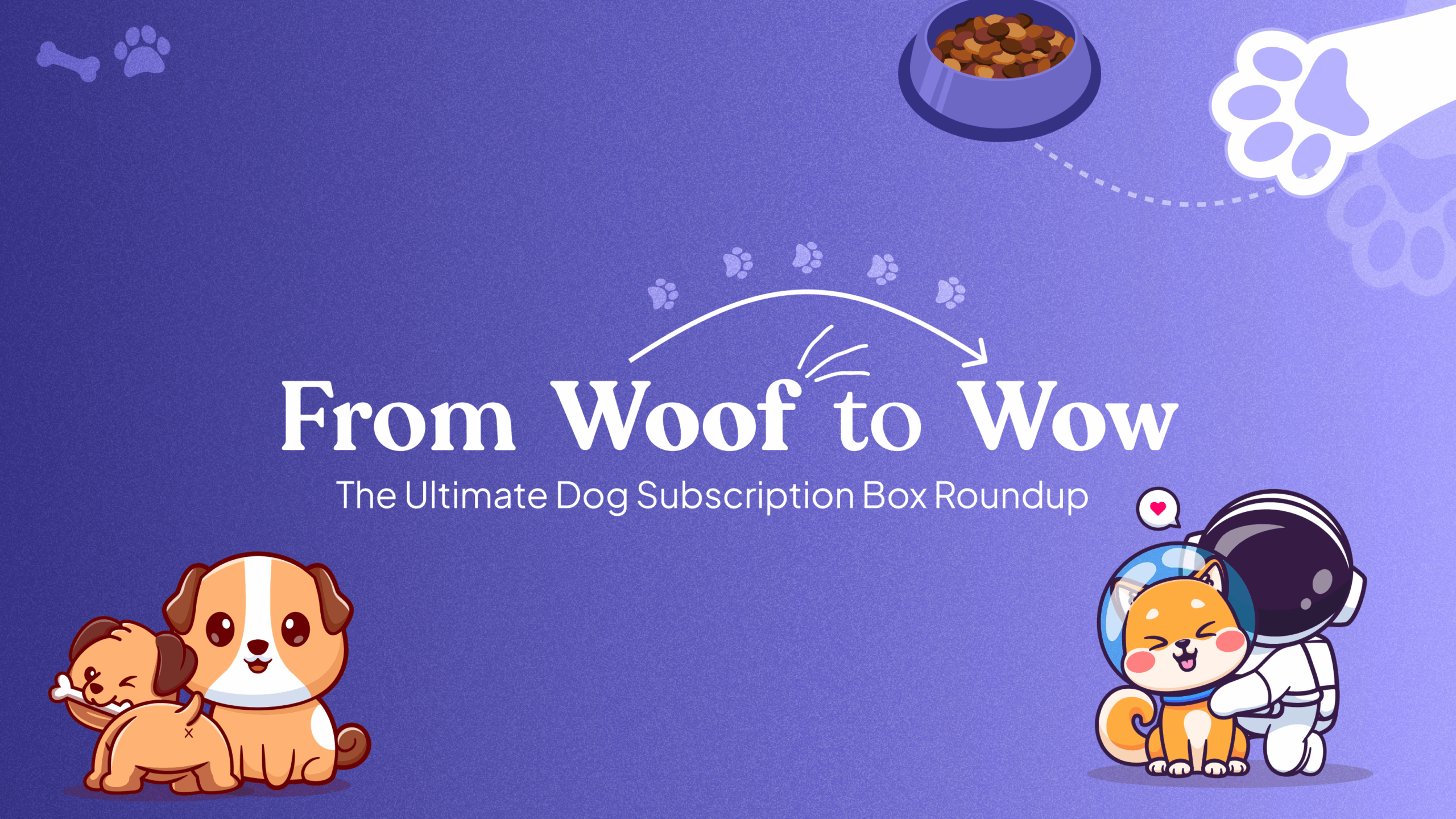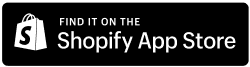Overview
Embark on your journey of selling subscriptions by creating subscription groups with Easy Subscription. This is where you configure how often subscriptions are sent, whether there are discounts for subscribing, and more. Follow the steps below to start offering subscription services to your customers seamlessly:
Step 1: Navigate to the Subscription Groups Tab:
- Go to your Easy Subscription dashboard and locate the Subscription Groups tab.
- Click on “Create Group” to initiate the process.
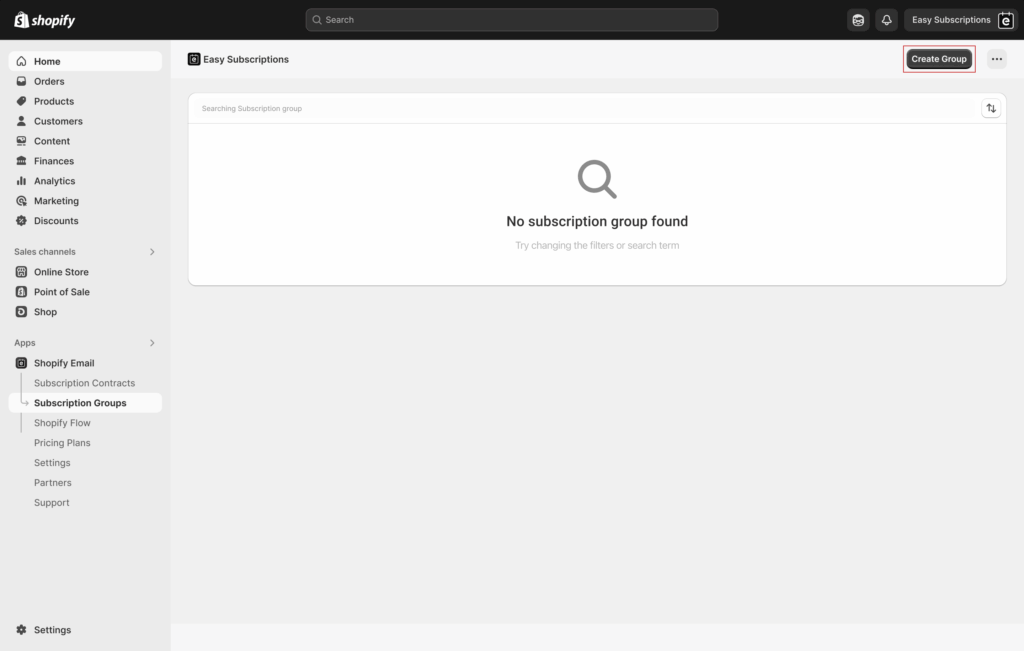
Step 2: Name Your Group: Give the group a name for your own reference and a name that will be reflected on the front end(Ideally, it is Save and Subscribe).

Step 3: Select Subscription Options: Choose whether you want to offer the product for subscriptions only or as both a one-time purchase and a subscription purchase.

Step 4: Add Subscription Products: Add your subscription products. Currently, you can add multiple products as individual or on the basis of the Collection they belong to.
Step 5: Configure Subscription Frequency:
- Determine the frequency of subscriptions with various time intervals (Yearly, Monthly, Weekly, Daily). Choose between Pay as you go and Prepaid plans (By default, the system operates on a pay-as-you-go basis.).
- Create multiple frequencies by clicking on “Add Frequency” if needed.
Step 6: Offer Discounts (Optional):
- Check the box if you would like to offer a discount on the various frequencies offered.
- Enter the discount value that you would like to offer.
Our app offers three flexible ways to apply discounts to your products:- Percentage-Off: Apply a discount based on a percentage of the product’s original price (e.g., 10% off).
- Amount-Off: Deduct a specific monetary amount from the product’s original price (e.g., $5 off).
- Flat Rate: Set a fixed selling price for the product, regardless of its original price (e.g., sell for $20).
Step 7: Configure Products for Swapping (Optional): Select products to be offered as options for customers to swap their existing products with in the customer portal. You can also provide customers with the choice to swap the product from a list of options you select.
Step 8: Configure Fallback Product (Optional): If a customer skips their product swap, select a fallback product to ensure their recurring subscription order processes successfully.
Step 9: Hit Save!: Hit the “Save” button to save your subscription group, and you’re ready to start selling subscriptions!
By following these steps, you can effortlessly create subscription groups tailored to your products and business model. If you have any questions or encounter any issues during the process, feel free to reach out to our support team for assistance. We’re always here to help you kickstart your subscription journey and maximize your sales potential with Easy Subscription.