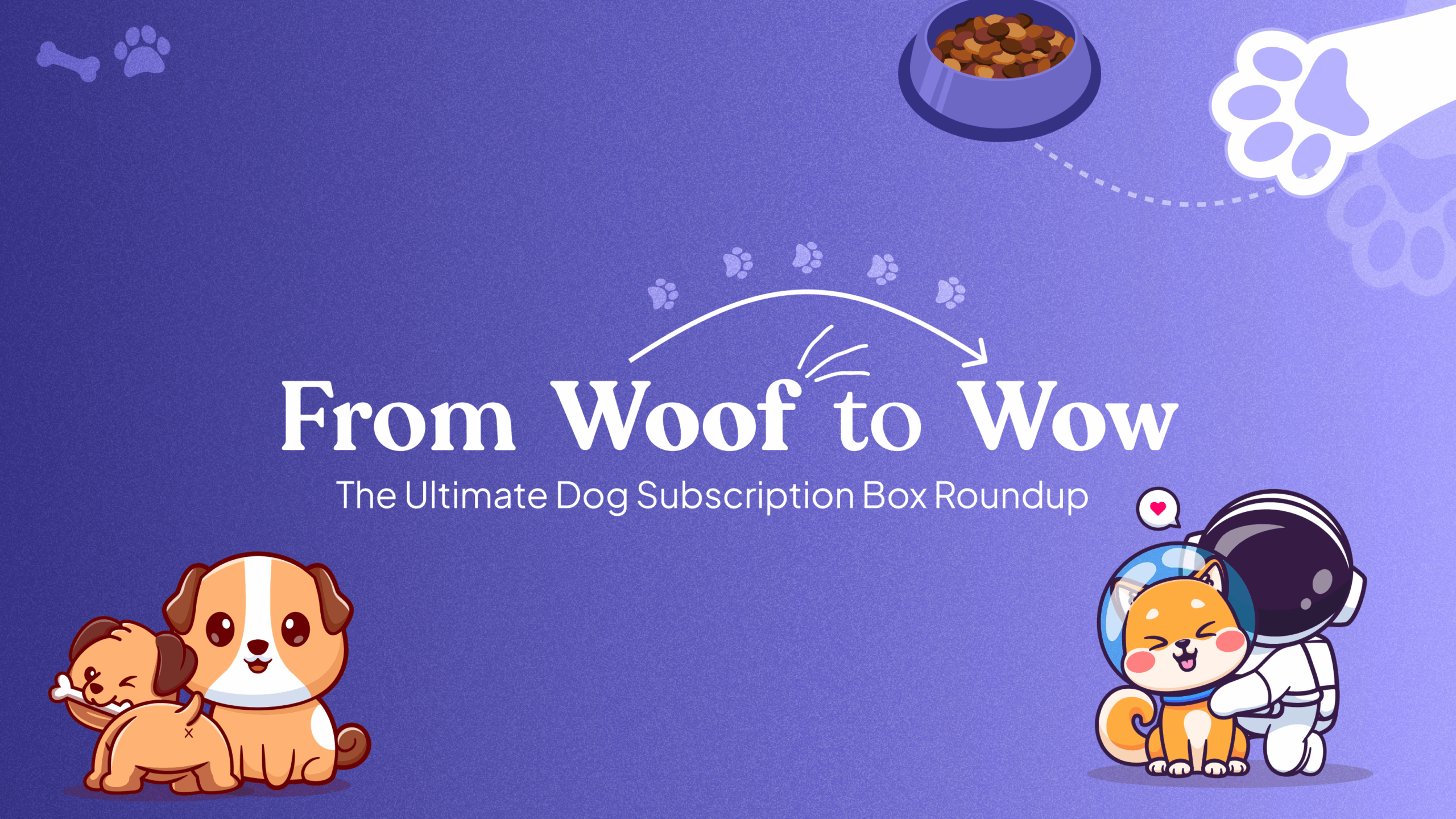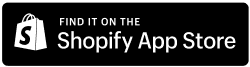Overview
This guide will help you set up a custom email domain to send subscription emails using your branded email address.
Step-by-Step Instructions
- Access the Easy Subscriptions App:
-
- Log in to your Shopify dashboard and click on the Apps section.
- Search for the Easy Subscriptions app and click to open it.
- Navigate to Settings:
-
- Once inside the Easy Subscriptions app, locate the Settings option in the app’s menu.
- Click on Settings to access various configuration options.
- Find the Custom Email Domain Option:
-
- In the Settings section, to find the Custom Email Domain option.
- This option allows you to send subscription-related emails using your own branded email domain.
- Enable Custom Email Domain:
-
- Toggle the Custom Email Domain option On to enable sending emails from your custom domain.
- Enter Email Domain Credentials:
-
- Username: Enter the username associated with your custom email domain.
- Password: Enter the password for the custom email domain (this will be masked for security).
- SMTP Server: Input your SMTP server details for the custom email domain.
- Port: Set the port number, typically 465 for secure email transmission.
- Authentication: Ensure Yes is selected to enable authentication.
- TLS/STARTTLS: Ensure True is selected to enable.
- Set the ‘From’ Email Address:
-
- In the From Email field, enter the email address that you want your customers to see as the sender of subscription-related emails.
- Save the Changes:
-
- Once all the fields are correctly filled out, click on Save to apply and save the changes