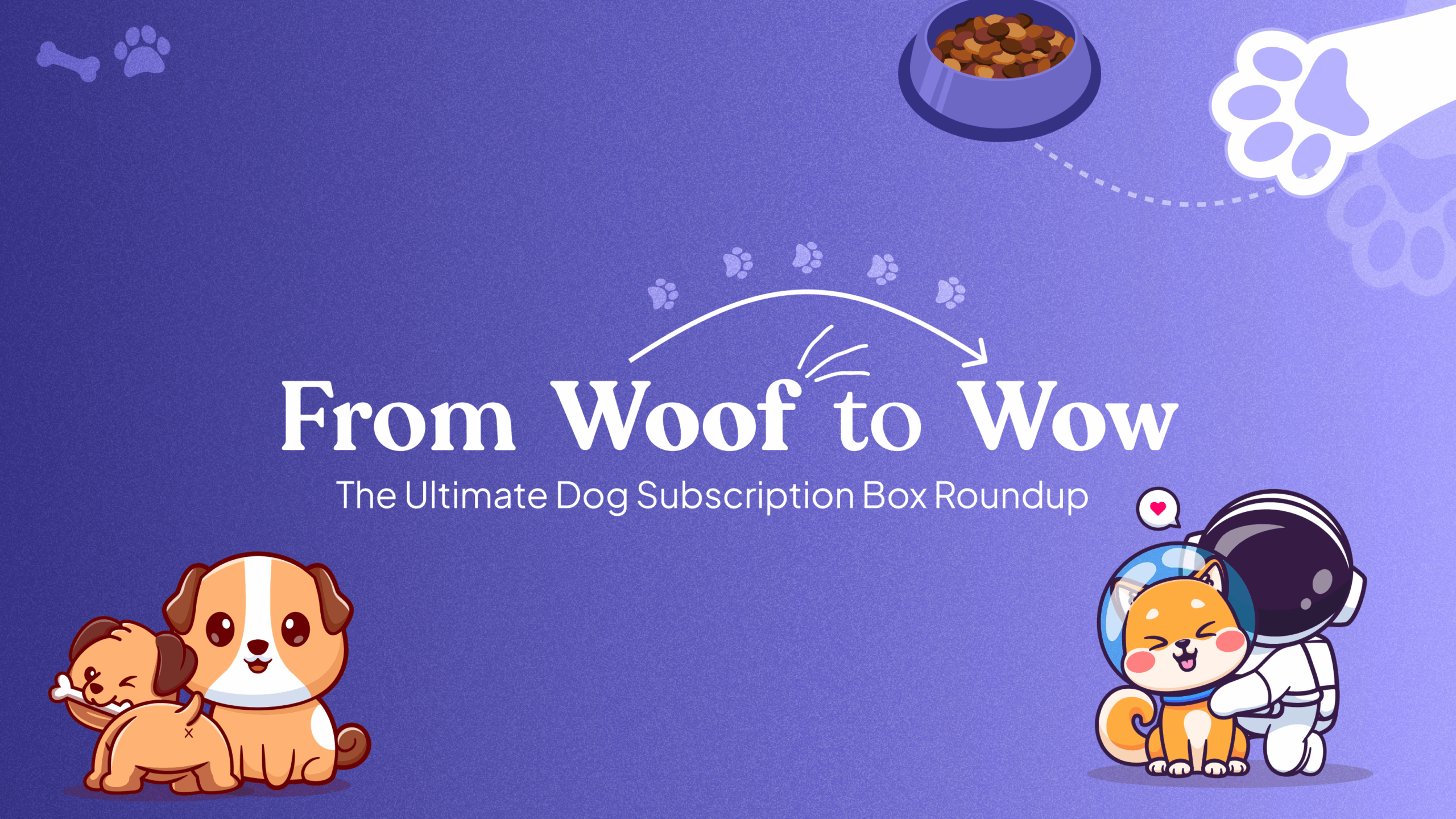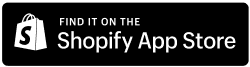Overview
This migration guide assists you in transferring subscription data from your current subscription app to the Easy Subscriptions app on Shopify. If you’re using Authorize.Net as the payment gateway for subscriptions, you must ensure that it is configured correctly for migration.
Step-by-Step Migration Guide
Step 1: Check Your Payment Gateway (Authorize.Net) Configuration
- If you are using Authorize.Net as the payment gateway for subscriptions:
- Ensure that Authorize.Net is connected as the primary gateway on your Shopify store.
- If Shopify Payments is connected as the primary gateway, make sure that Authorize.Net is connected as the legacy payment gateway.
- To check or connect Authorize.Net as a legacy payment gateway, follow the link below. Modify the URL by replacing {shop} with your actual Shopify store name:
- https://admin.shopify.com/store/{shop}/settings/payments/legacy_subscription_authorize_net
Step 2: Access the Easy Subscriptions App
- Log in to your Shopify dashboard.
- Click on the Apps section from the sidebar.
- Search for the Easy Subscriptions app and click to open it.
Step 3: Navigate to Settings
- Inside the Easy Subscriptions app, locate and click on the Settings tab.
- Look for the Import Subscription option.
Step 4: Export the Sample CSV Template
- In the Import Subscription section, download the provided Sample CSV Template.
- This template will provide the required format to import your subscriptions into Easy Subscriptions.
Step 5: Export Your Existing Subscription Data
- Log in to your current subscription app (the one you are migrating from).
- Export all subscription data.
- Ensure the exported data contains all necessary attributes such as customer details, product names, and billing schedules.
Step 6: Arrange Subscription Data
- Open the sample CSV template downloaded earlier.
- Copy and organize your exported subscription data to match the format of the sample template.
- Ensure that all attributes (e.g., subscription ID, customer details, product information, and billing intervals) align with the template’s structure.
Step 7: Import the Subscription Data
- Return to the Import Subscription section in the Easy Subscriptions app.
- Upload your prepared CSV file with the subscription data.
- The import process will begin, and it might take some time to process all the subscriptions.
Step 8: Verify Import and Check Logs
- Once the import is complete, download the Import Logs.
- Review the logs for any errors during the migration.
- If there are errors, the logs will provide detailed information for troubleshooting.
Step 9: Migration Completed
- Your subscription data has now been successfully migrated to the Easy Subscriptions app. You can start managing your subscriptions seamlessly through Shopify.
Key Tips for a Smooth Authorize.Net Migration:
- Ensure Authorize.Net is connected as either the primary or legacy payment gateway.
- Double-check the format of the CSV file to match the provided sample.
- Carefully review the import logs to confirm a successful migration.
For further assistance or if you encounter any issues, don’t hesitate to reach out to our support team for help!