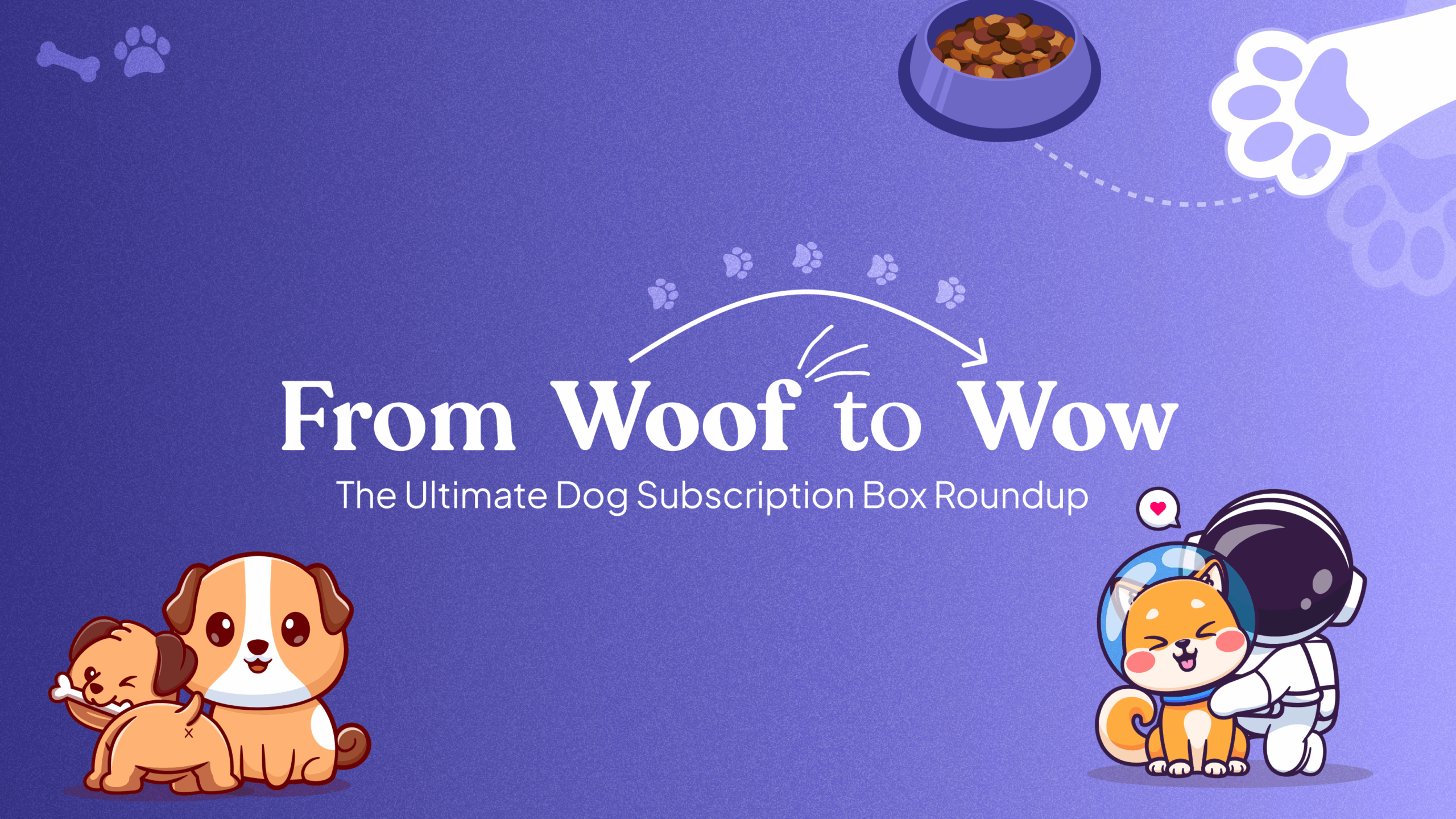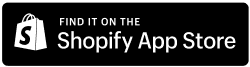Overview
The Language feature in the Easy Subscriptions app allows you to easily customize all text labels on the product page and customer portal. This ensures a localized experience for your customers, enabling you to adjust text to your preferred language or specific terminology.
Step-by-Step Instructions
- Access the Easy Subscriptions App:
- Log in to your Shopify dashboard.
- Click on Apps and search for Easy Subscriptions.
- Open the Easy Subscriptions app.
- Navigate to Settings:
- In the Easy Subscriptions app, go to the Settings section.
- Search for the Language option.
- Customize Text Labels for the Product Page:
- Under the Product Page section, you can customize text labels for various subscription-related fields. Examples include:
- Purchase Option (e.g., “Subscription”)
- Regular Purchase (e.g., “Regular Purchase”)
- Delivery Every (e.g., “Delivery Every X Days/Weeks/Months”)
- Modify each text label according to your preferred language or terms.
- Under the Product Page section, you can customize text labels for various subscription-related fields. Examples include:
- Customize Text Labels for the Customer Portal:
- Scroll down to the Customer Portal section to customize labels visible to customers on their subscription management pages. Examples include:
- Subscription ID Label (e.g., “Subscription”)
- Quantity Label (e.g., “Quantity”)
- Order Frequency Label (e.g., “Order Frequency”)
- Paused Label (e.g., “Paused”)
- Cancel Label (e.g., “Cancel”)
- Next Order Label (e.g., “Next Order”)
- Update Payment Method Label (e.g., “Update Payment Method”)
- Scroll down to the Customer Portal section to customize labels visible to customers on their subscription management pages. Examples include:
- Search for Specific Labels:
- Use the search bar within the language settings to quickly find and customize specific text labels for either the product page or customer portal.
- Save Your Changes:
- After customizing the labels to your preferred language, scroll down and click Save to apply the changes.