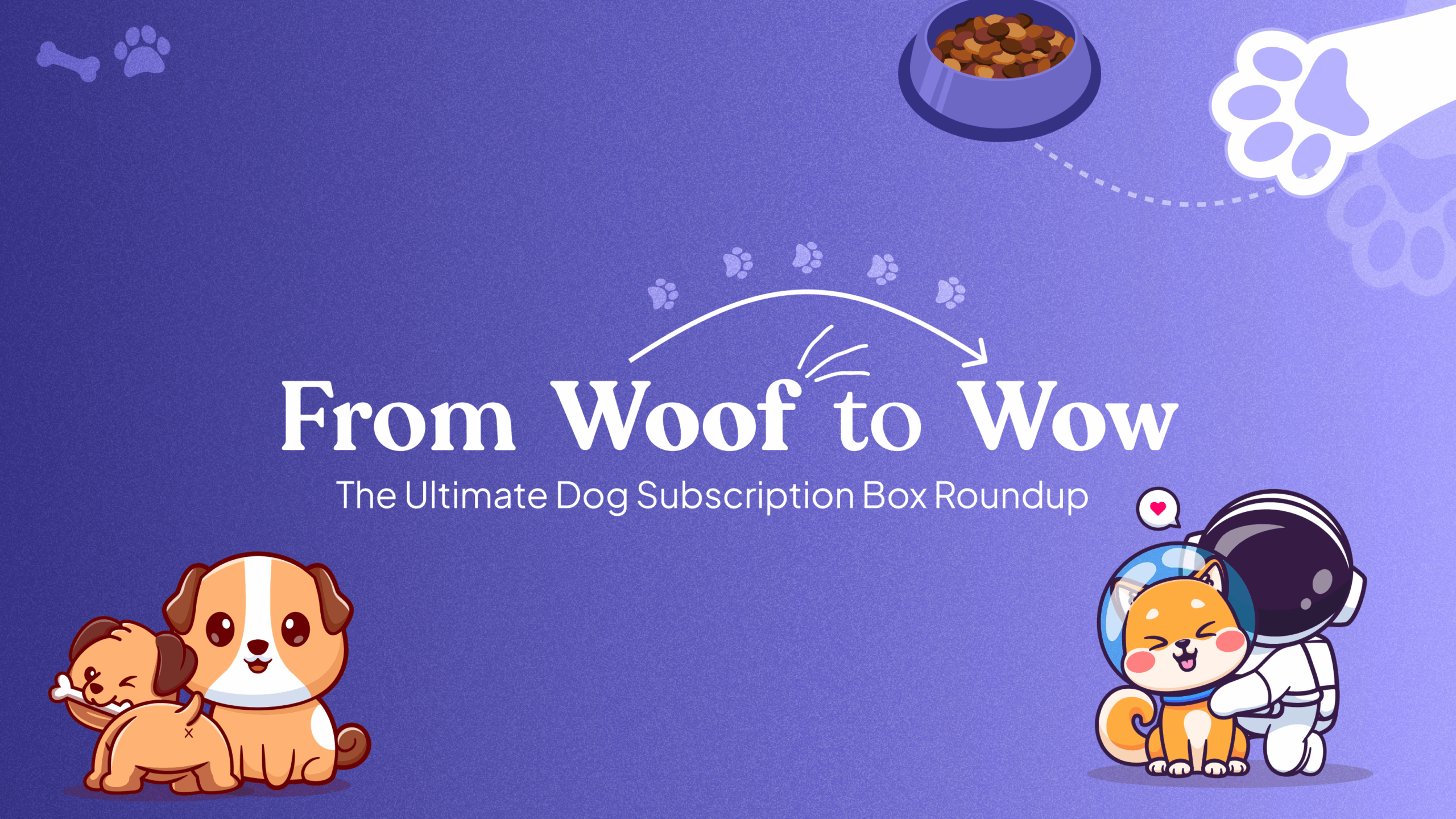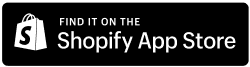Overview
Allowing customers to swap their products provides them with the flexibility to customize their subscription to better suit their needs and preferences. With Easy Subscription’s intuitive dashboard, swapping products is a breeze. Here’s how:
This article assumes that you have already completed the setup for “Products for Swapping” within the subscription group. If you have not, please visit the handy document attached, otherwise you will not be able to swap any product.
Step 1: Access the App Dashboard: Open the Easy Subscription dashboard and navigate to the Subscription Contract tab.
Step 2: Locate the Customer’s Subscription: Find the customer whose subscription you wish to manage and click on the “Eye” icon to open the detailed view of the subscription.
Step 3: Access the Swap Option: In the detailed view, locate the product you want to swap and find the Swap option underneath it.
Step 4: Select the New Product: Click on the Swap option, which will open a popup window. Here, you can choose the product you want to swap the old product with. Select the desired product and proceed to complete the swap.