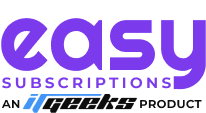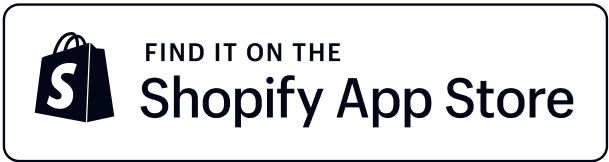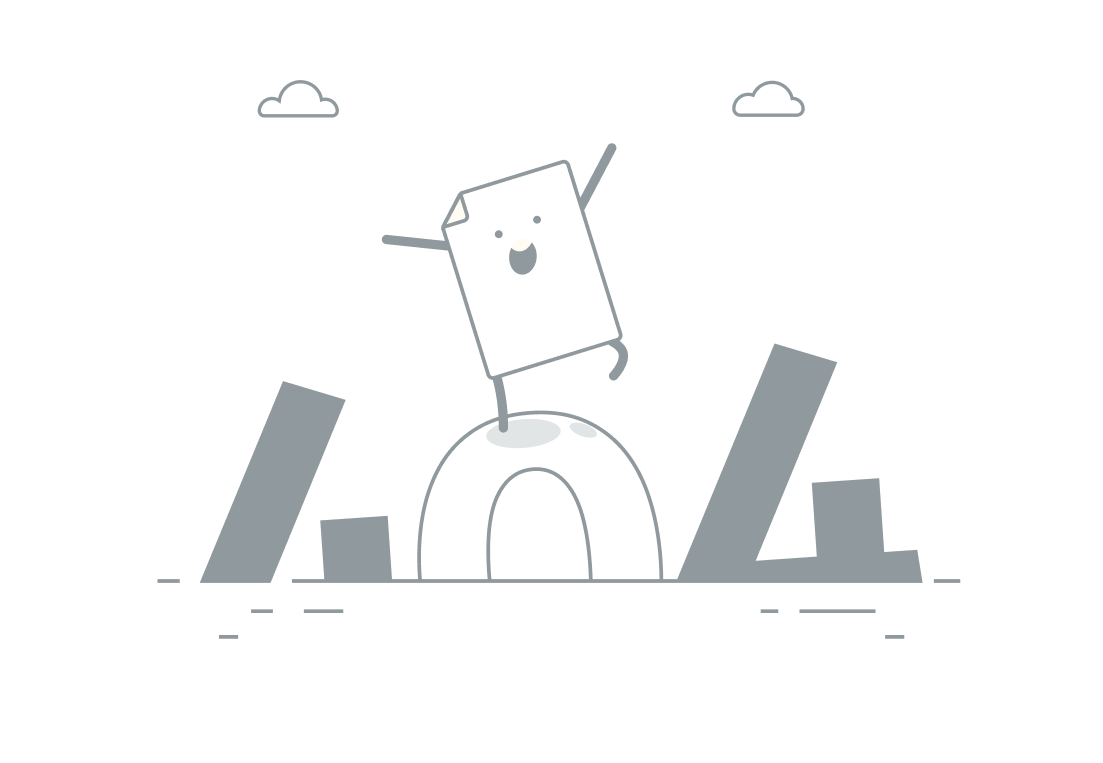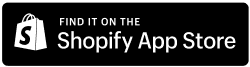- Home
- Resources
-
-
overview
-
-
-
Easy Subscriptions VS other Subscription Apps
-
-
-
-
- Apps
-
-
- Easy Subscriptions App
Best Shopify Subscriptions App to Set Up Recurring Payments
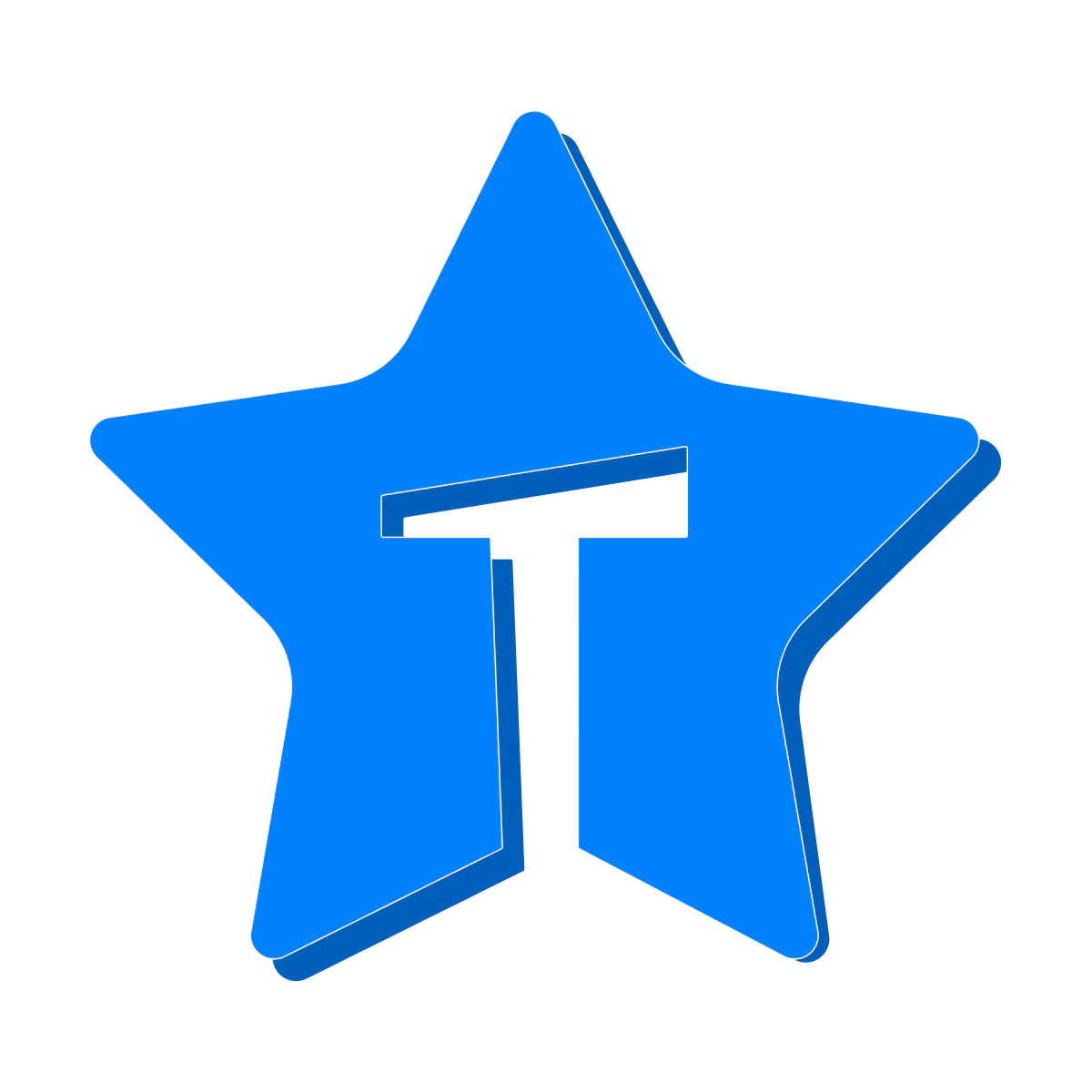 Trustyy Reviews App
Trustyy Reviews AppDisplay Product Reviews, Build Trust, & Drive Conversions
-
 Easy Memberships App
Easy Memberships AppSell memberships effortlessly and amplify recurring revenue
- Easy Loyalty & Rewards
Increase Retention, Encourage Referrals, Reward Every Action
-
-
-
- Pricing
- Partners
- BFCM