Partners
Partners
Partners
Partnerships
Network with the most innovative companies
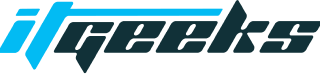
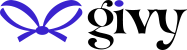
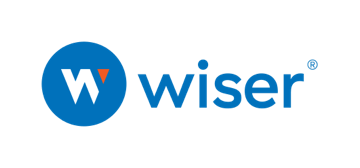

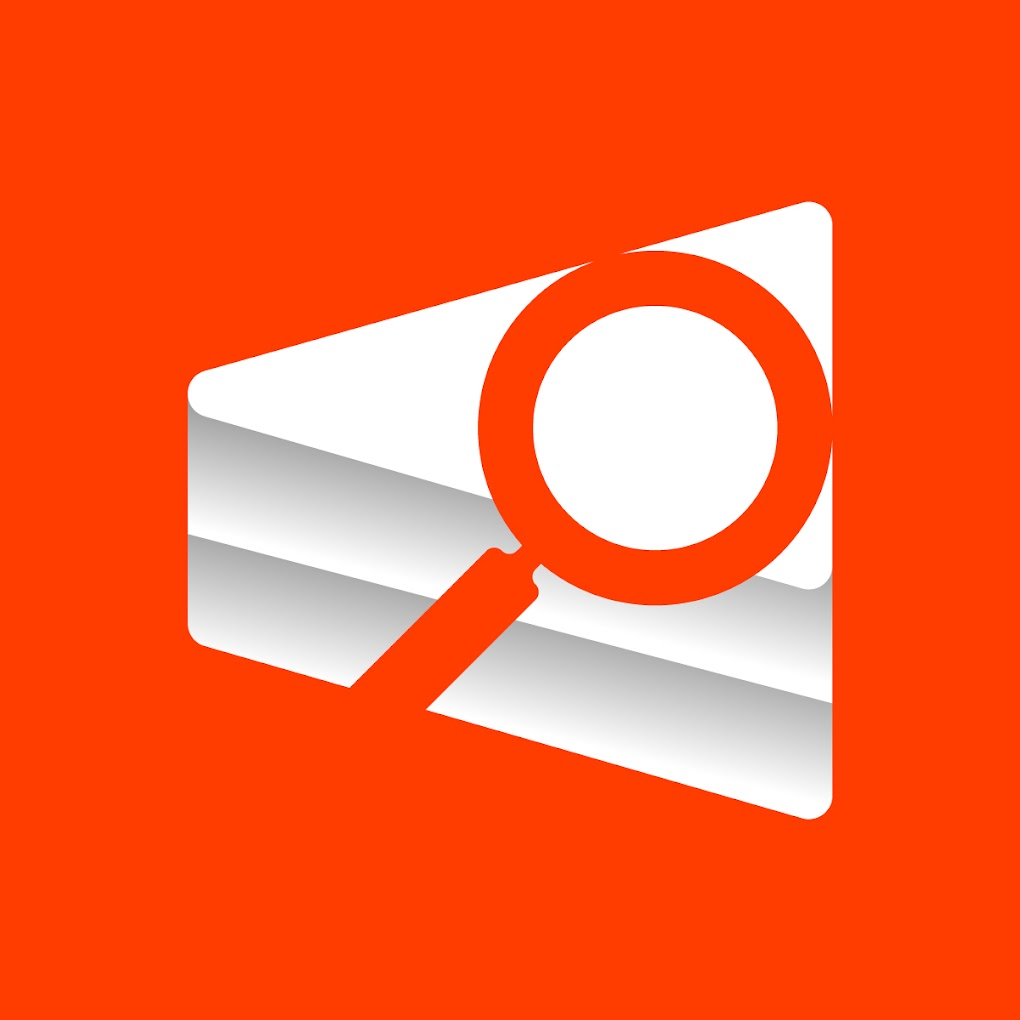

50%
Recurring commission
Promotional assets
dedicated partner support
24/7

Integration

AGENCY

affiliate
Partners
Partners
Partners
✧ Build and scale with easy subscription ✧
✧ Build and scale with easy subscription ✧
✧ Build and scale with easy subscription ✧
✧ Build and scale with easy subscription ✧
✧ Build and scale with easy subscription ✧
✧ Build and scale with easy subscription ✧
✧ Build and scale with easy subscription ✧
✧ Build and scale with easy subscription ✧
✧ Build and scale with easy subscription ✧
✧ Build and scale with easy subscription ✧
✧ Build and scale with easy subscription ✧
We don’t know it all , if you have an idea for a partnership with easy.
Ready to transform your Shopify store? Easy Subscriptions makes managing subscriptions simple, ensuring a seamless experience for you and your customers. Get started with the best Shopify subscription app today!
Reviews

Daniel was fantastic! I had an urgent issue with one of the subscription features, and he jumped in right away to solve it. Not only did Daniel resolve the technical glitch, but he also offered some insights on improving the overall customer experience on my site. Exceptional service all around!
On: December 26, 2024
Awesome app! you get alot for your money, for a reasonable price infact. The team behind it will gladly customize the application for your spesific needs. Highly recommend! Only thing I would love to see in the future is more customisation for a multilingual store.
On:
The IT Geeks team is a real pleasure to work with. Their support team is very responsive, and they helped me successfully migrate my customer base. Great features for a very reasonable price. I highly recommend this new app for managing subscriptions for complex and custom-coded websites.
On:
Five stars! Easy subscriptions have helped me so much. Their app is super flexible compared to other more well known apps on the market and their support team are super capable and responsive which is a dream. I cant thank these guys enough, you have been truly great every step of the way. Thanks so much, Conal
On:
Easy Subscription is very easy to use as its name indicates, it has made my subscriptions management very easy. Since, I started using this app, I am able to set it up so quickly. When it comes to the support team, is has been super helpful and supportive since day one. I am really happy with it and would highly recommend if for the subscriptions services.
On:
The team at IT-GEEKS/Easy Subscription is fantastic. So easy to work with and really goes the extra mile to get it right. A+ customer service!
On: